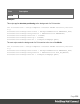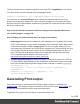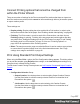1.7
Table Of Contents
- Table of Contents
- Welcome to PrintShop Mail Connect 1.7.1
- Setup And Configuration
- System and Hardware Considerations
- Installation and Activation
- Where to Obtain the Installers
- Installation - important information
- Installation - How to guides
- Activation
- Installation Prerequisites
- User accounts and security
- The Importance of User Credentials on Installing and Running PrintShop Mail C...
- Installing PrintShop Mail Connect on Machines without Internet Access
- Installation Wizard
- Running connect installer in Silent Mode
- Activating a License
- Migrating to a new workstation
- Uninstalling
- The Designer
- Basic Steps
- Content elements
- Snippets
- Styling and formatting
- Personalizing Content
- Writing your own scripts
- Designer User Interface
- Script API
- Designer Scripts API
- Examples
- Examples
- Examples
- Examples
- Examples
- Examples
- Examples
- Examples
- Examples
- Examples
- Examples
- Examples
- Examples
- Example
- Example
- Example
- Example
- Example
- Examples
- Creating a table of contents
- Example
- Examples
- Examples
- Examples
- Examples
- Replace elements with a snippet
- Replace elements with a set of snippets
- Example
- Example
- Control Script API
- Generating output
- Print output
- Email output
- Optimizing a template
- Generating Print output
- Saving Printing options in Printing Presets.
- Connect Printing options that cannot be changed from within the Printer Wizard.
- Print Using Standard Print Output Settings
- Print Using Advanced Printer Wizard
- Adding print output models to the Print Wizard
- Splitting printing into more than one file
- Variables available in the Output
- Generating Tags for Image Output
- Generating Email output
- Print Manager
- General Information
- Release Notes
- Overview
- Connect 1.7.1 General Enhancements and Fixes
- Connect 1.7.1 Designer Enhancements and Fixes
- Connect 1.7.1 Output Enhancements and Fixes
- Known Issues
- Previous Releases
- Overview
- Connect 1.6.1 General Enhancements and Fixes
- Connect 1.6.1 Designer Enhancements and Fixes
- Connect 1.6.1 Output Enhancements and Fixes
- Known Issues
- Overview
- Connect 1.4.2 Enhancements and Fixes
- Connect 1.4.1 New Features and Enhancements
- Connect 1.4.1 Designer Enhancements and Fixes
- Connect 1.4.1 Output Enhancements and Fixes
- Known Issues
- Legal Notices and Acknowledgments
l
File > Print... allows the following printing options:
l
Using the Default output settings.
For more details, see "Print Using Standard Print Output Settings" on the next page
l
Using the same settings that were last used to produce printed output.
For more details, see "Print Using Standard Print Output Settings" on the next page
l
Using entirely new output settings set via the Advanced option, which allows
selection from a myriad of print output options.
Note
These settings cannot be saved for later re-use. To do that, one should
instead create printing Presets, which are designed to allow just this behavior.
For a detailed description see "Print Using Advanced Printer Wizard " on page539.
l
Using previously saved Printing Preset options.
See "Job Creation Presets" on page435 and Output Creation Presets for more
details.
Saving Printing options in Printing Presets.
Selecting File > Print Presets allows you to create or modify printing Presets (which contain all
the printing options), which can be saved for re-use in later print runs. This can be particularly
handy when creating special print runs, that need to be run periodically.
These presets make it possible to do such things as filtering and sorting records, grouping
documents and splitting the print jobs into smaller print jobs, as well as the more standard
selection of printing options, such as binding, OMR markings and the like.
See "Job Creation Presets" on page435 and "Output Creation Settings" on page444 for more
details.
Page 536