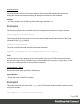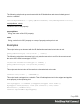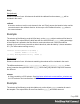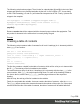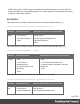1.7
Table Of Contents
- Table of Contents
- Welcome to PrintShop Mail Connect 1.7.1
- Setup And Configuration
- System and Hardware Considerations
- Installation and Activation
- Where to Obtain the Installers
- Installation - important information
- Installation - How to guides
- Activation
- Installation Prerequisites
- User accounts and security
- The Importance of User Credentials on Installing and Running PrintShop Mail C...
- Installing PrintShop Mail Connect on Machines without Internet Access
- Installation Wizard
- Running connect installer in Silent Mode
- Activating a License
- Migrating to a new workstation
- Uninstalling
- The Designer
- Basic Steps
- Content elements
- Snippets
- Styling and formatting
- Personalizing Content
- Writing your own scripts
- Designer User Interface
- Script API
- Designer Scripts API
- Examples
- Examples
- Examples
- Examples
- Examples
- Examples
- Examples
- Examples
- Examples
- Examples
- Examples
- Examples
- Examples
- Example
- Example
- Example
- Example
- Example
- Examples
- Creating a table of contents
- Example
- Examples
- Examples
- Examples
- Examples
- Replace elements with a snippet
- Replace elements with a set of snippets
- Example
- Example
- Control Script API
- Generating output
- Print output
- Email output
- Optimizing a template
- Generating Print output
- Saving Printing options in Printing Presets.
- Connect Printing options that cannot be changed from within the Printer Wizard.
- Print Using Standard Print Output Settings
- Print Using Advanced Printer Wizard
- Adding print output models to the Print Wizard
- Splitting printing into more than one file
- Variables available in the Output
- Generating Tags for Image Output
- Generating Email output
- Print Manager
- General Information
- Release Notes
- Overview
- Connect 1.7.1 General Enhancements and Fixes
- Connect 1.7.1 Designer Enhancements and Fixes
- Connect 1.7.1 Output Enhancements and Fixes
- Known Issues
- Previous Releases
- Overview
- Connect 1.6.1 General Enhancements and Fixes
- Connect 1.6.1 Designer Enhancements and Fixes
- Connect 1.6.1 Output Enhancements and Fixes
- Known Issues
- Overview
- Connect 1.4.2 Enhancements and Fixes
- Connect 1.4.1 New Features and Enhancements
- Connect 1.4.1 Designer Enhancements and Fixes
- Connect 1.4.1 Output Enhancements and Fixes
- Known Issues
- Legal Notices and Acknowledgments
The following style rules, added to the style sheet, will align the chapter titles to the left and the
page numbers to the right:
#toc li {
text-align:left;
}
#toc span {
float: right;
}
Note that these styles use the list's ID, that was defined in the first line of code. For information
about style sheets, see "Styling templates with CSS files" on page187.
parent()
Returns the parents of the elements in a set. (In HTML, a parent is an element that contains
another element.)
To get an ancestor that matches a particular selector, use closest() (see "Examples" on
page502).
Example
Assume that there are three paragraphs in a Box and that one of those paragraphs matches the
selector of this script. The paragraph is stored in the results object (see "results" on page486).
The script retrieves the Box (which is the parent of the paragraph) using results.parent(), and
then changes its background color to red.
results.parent().css('background-color' , 'red');
prepend()
Insert contentat the beginningof each element in the set of HTML elements that match the
selector of the script or of another query in the template (see "query()" on page481).See also:
"Examples" on page494.
prepend(content)
Insert contentas the first element toeach element in the set of HTML elements that match the
selector of the script or of another query in the template (see "query()" on page481).Append
creates a new result set.
content
Page 509