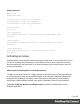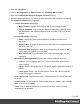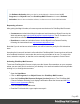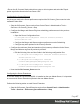1.7
Table Of Contents
- Table of Contents
- Welcome to PrintShop Mail Connect 1.7.1
- Setup And Configuration
- System and Hardware Considerations
- Installation and Activation
- Where to Obtain the Installers
- Installation - important information
- Installation - How to guides
- Activation
- Installation Prerequisites
- User accounts and security
- The Importance of User Credentials on Installing and Running PrintShop Mail C...
- Installing PrintShop Mail Connect on Machines without Internet Access
- Installation Wizard
- Running connect installer in Silent Mode
- Activating a License
- Migrating to a new workstation
- Uninstalling
- The Designer
- Basic Steps
- Content elements
- Snippets
- Styling and formatting
- Personalizing Content
- Writing your own scripts
- Designer User Interface
- Script API
- Designer Scripts API
- Examples
- Examples
- Examples
- Examples
- Examples
- Examples
- Examples
- Examples
- Examples
- Examples
- Examples
- Examples
- Examples
- Example
- Example
- Example
- Example
- Example
- Examples
- Creating a table of contents
- Example
- Examples
- Examples
- Examples
- Examples
- Replace elements with a snippet
- Replace elements with a set of snippets
- Example
- Example
- Control Script API
- Generating output
- Print output
- Email output
- Optimizing a template
- Generating Print output
- Saving Printing options in Printing Presets.
- Connect Printing options that cannot be changed from within the Printer Wizard.
- Print Using Standard Print Output Settings
- Print Using Advanced Printer Wizard
- Adding print output models to the Print Wizard
- Splitting printing into more than one file
- Variables available in the Output
- Generating Tags for Image Output
- Generating Email output
- Print Manager
- General Information
- Release Notes
- Overview
- Connect 1.7.1 General Enhancements and Fixes
- Connect 1.7.1 Designer Enhancements and Fixes
- Connect 1.7.1 Output Enhancements and Fixes
- Known Issues
- Previous Releases
- Overview
- Connect 1.6.1 General Enhancements and Fixes
- Connect 1.6.1 Designer Enhancements and Fixes
- Connect 1.6.1 Output Enhancements and Fixes
- Known Issues
- Overview
- Connect 1.4.2 Enhancements and Fixes
- Connect 1.4.1 New Features and Enhancements
- Connect 1.4.1 Designer Enhancements and Fixes
- Connect 1.4.1 Output Enhancements and Fixes
- Known Issues
- Legal Notices and Acknowledgments
l Open the Server Extension Configuration from:
C:\Program Files\Objectif Lune\OL Connect\Connect Server
Extension\ServerExtension.exe
l Click on Database Connection and configure the JDBC Database connection settings so
that the hostname points to the new Master server
l Click on Scheduling and type in the location of the new Master server
l
Start the OLConnect_ServerExtension service
Transferring Software Licenses
Once all the above resources have been transferred over to the new server, it is recommended
to thoroughly test the new system with sample files under normal production load to identify
points of improvement and make sure the output match the user’s expectation. Output
generated at this point will normally bear a watermark which can be removed by transferring
licenses from the old server to the new one.
l To transfer Connect and Workflow licenses, the user is usually required to complete a
License Transfer Agreement which can be obtained from their local Customer Care
department
l Upgrades cannot be activated using the automated Activation Manager. Contact your
local Customer Care department.
To apply the license file received from the Activation Team:
l Start the PReS Connect, PlanetPress Connect or PrintShopMail Connect Software
Activation module:
C:\Program Files\Objectif Lune\OL Connect\Connect Software Activation\
SoftwareActivation.exe
l Click on Load License File to import the license.OLConnectLicense
l Start the Software Activation module on the Extension servers, where applicable
l Click on Load License File to import the above same license.OLConnectLicense
l Restart the OLConnect_Server service and restart the OLConnectServer_Extension
service on the Extension servers, where applicable
l The number of Expected Remote Merge and Weaver engines should now be
configurable in the Connect Server Configuration module (C:\Program Files\Objectif
Lune\OL Connect\Connect Server Configuration\ ServerConfig.exe)
Page 48