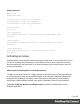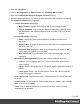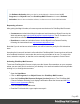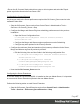1.7
Table Of Contents
- Table of Contents
- Welcome to PrintShop Mail Connect 1.7.1
- Setup And Configuration
- System and Hardware Considerations
- Installation and Activation
- Where to Obtain the Installers
- Installation - important information
- Installation - How to guides
- Activation
- Installation Prerequisites
- User accounts and security
- The Importance of User Credentials on Installing and Running PrintShop Mail C...
- Installing PrintShop Mail Connect on Machines without Internet Access
- Installation Wizard
- Running connect installer in Silent Mode
- Activating a License
- Migrating to a new workstation
- Uninstalling
- The Designer
- Basic Steps
- Content elements
- Snippets
- Styling and formatting
- Personalizing Content
- Writing your own scripts
- Designer User Interface
- Script API
- Designer Scripts API
- Examples
- Examples
- Examples
- Examples
- Examples
- Examples
- Examples
- Examples
- Examples
- Examples
- Examples
- Examples
- Examples
- Example
- Example
- Example
- Example
- Example
- Examples
- Creating a table of contents
- Example
- Examples
- Examples
- Examples
- Examples
- Replace elements with a snippet
- Replace elements with a set of snippets
- Example
- Example
- Control Script API
- Generating output
- Print output
- Email output
- Optimizing a template
- Generating Print output
- Saving Printing options in Printing Presets.
- Connect Printing options that cannot be changed from within the Printer Wizard.
- Print Using Standard Print Output Settings
- Print Using Advanced Printer Wizard
- Adding print output models to the Print Wizard
- Splitting printing into more than one file
- Variables available in the Output
- Generating Tags for Image Output
- Generating Email output
- Print Manager
- General Information
- Release Notes
- Overview
- Connect 1.7.1 General Enhancements and Fixes
- Connect 1.7.1 Designer Enhancements and Fixes
- Connect 1.7.1 Output Enhancements and Fixes
- Known Issues
- Previous Releases
- Overview
- Connect 1.6.1 General Enhancements and Fixes
- Connect 1.6.1 Designer Enhancements and Fixes
- Connect 1.6.1 Output Enhancements and Fixes
- Known Issues
- Overview
- Connect 1.4.2 Enhancements and Fixes
- Connect 1.4.1 New Features and Enhancements
- Connect 1.4.1 Designer Enhancements and Fixes
- Connect 1.4.1 Output Enhancements and Fixes
- Known Issues
- Legal Notices and Acknowledgments
• Re-run the OL Connect Send printer driver setup on client system and select the Repair
option to point the clients to the new Server URL.
Configuring the Connect Engines
Any changes made to the Server preferences required the OLConnect_Server service to be
restarted to take effect.
l Stop the OLConnect_Server service from Control Panel > Administrative Tools >
Services > OLConnect_Server > Stop
l Configure the Merge and Weaver Engines scheduling preferences as in the previous
installation
l Open the Server Configuration from :
C:\Program Files\Objectif Lune\OL Connect\Connect
Server\Server.exe
l Configure the Merge and Weaver engines preferences under Scheduling
l Configure any other options for the Clean-up Service
l Configure the minimum (Xms) and maximum (Xmx) memory utilization for the Server,
Merge and Weaver engines as previously or better:
l Edit the following Xms and Xmx fields in the following configuration files:
l
C:\Program Files\Objectif Lune\OL Connect\Connect
Server\Server.ini
l
C:\Program Files\Objectif Lune\OL
Connect\MergeEngine\Mergeengine.ini
l
C:\Program Files\Objectif Lune\OL
Connect\weaverengine\weaverengine.ini
l
Now start the OLConnect_Server service
Configuring the Server Extensions
In the case where the OLConnect MySQL is installed on the new Master Server, it is important
to reconnect all Server Extension systems to the new Master Server.
Perform the following action on each Server Extension:
l
Stop the OLConnect_ServerExtension service from Control Panel > Administrative
Tools > Services > OLConnect_ServerExtension > Stop
Page 47