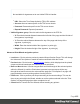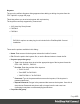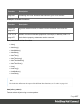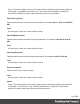1.7
Table Of Contents
- Table of Contents
- Welcome to PrintShop Mail Connect 1.7.1
- Setup And Configuration
- System and Hardware Considerations
- Installation and Activation
- Where to Obtain the Installers
- Installation - important information
- Installation - How to guides
- Activation
- Installation Prerequisites
- User accounts and security
- The Importance of User Credentials on Installing and Running PrintShop Mail C...
- Installing PrintShop Mail Connect on Machines without Internet Access
- Installation Wizard
- Running connect installer in Silent Mode
- Activating a License
- Migrating to a new workstation
- Uninstalling
- The Designer
- Basic Steps
- Content elements
- Snippets
- Styling and formatting
- Personalizing Content
- Writing your own scripts
- Designer User Interface
- Script API
- Designer Scripts API
- Examples
- Examples
- Examples
- Examples
- Examples
- Examples
- Examples
- Examples
- Examples
- Examples
- Examples
- Examples
- Examples
- Example
- Example
- Example
- Example
- Example
- Examples
- Creating a table of contents
- Example
- Examples
- Examples
- Examples
- Examples
- Replace elements with a snippet
- Replace elements with a set of snippets
- Example
- Example
- Control Script API
- Generating output
- Print output
- Email output
- Optimizing a template
- Generating Print output
- Saving Printing options in Printing Presets.
- Connect Printing options that cannot be changed from within the Printer Wizard.
- Print Using Standard Print Output Settings
- Print Using Advanced Printer Wizard
- Adding print output models to the Print Wizard
- Splitting printing into more than one file
- Variables available in the Output
- Generating Tags for Image Output
- Generating Email output
- Print Manager
- General Information
- Release Notes
- Overview
- Connect 1.7.1 General Enhancements and Fixes
- Connect 1.7.1 Designer Enhancements and Fixes
- Connect 1.7.1 Output Enhancements and Fixes
- Known Issues
- Previous Releases
- Overview
- Connect 1.6.1 General Enhancements and Fixes
- Connect 1.6.1 Designer Enhancements and Fixes
- Connect 1.6.1 Output Enhancements and Fixes
- Known Issues
- Overview
- Connect 1.4.2 Enhancements and Fixes
- Connect 1.4.1 New Features and Enhancements
- Connect 1.4.1 Designer Enhancements and Fixes
- Connect 1.4.1 Output Enhancements and Fixes
- Known Issues
- Legal Notices and Acknowledgments
l
File: Load optional keystore properties file. Could be used to store the password in
a file.
Script API
In Designer templates, every bit of information can be tailor-made, using scripts. When Connect
generates actual output – letters, web pages or emails -, it opens a record set and merges it
with the template. It takes each record, one by one, and runs all scripts for it (in a specific order,
see "The script flow: when scripts run" on page272).
Most scripts can be made using one of the Script Wizards (see "Personalizing Content" on
page219).
However, when you want to do more than what you can do with a Wizard, you may write a
script yourself. If you are not familiar with writing scripts, please read "Writing your own scripts"
on page240 first.
All scripts in the Designer have to be written in JavaScript.
If you don't know JavaScript, the many examples given in this API will help you get started.
It is worth the effort, however, to familiarize yourself with the JavaScript syntax. For a simple
script all you need to know can be found on the following web pages:
http://www.w3schools.com/js/js_syntax.asp and http://www.w3schools.com/js/js_if_else.asp.
In the editor window, press Ctrl + Space to see the available features and their descriptions.
Use the arrow keys to select a function or object and press Enter to insert it in the script.
Type a dot after the name of the function or object and press Ctrl + space again to see which
features are subsequently available.
For more keyboard shortcuts, see "Keyboard shortcuts" on page340.
Designer API
The "Designer Scripts API" on the next page describes the objects and functions that are
available in template scripts, created inside the Scripts pane. Template scripts change the
contents of sections in a template.
Page 464