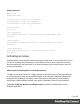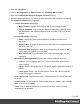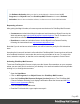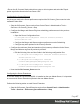1.7
Table Of Contents
- Table of Contents
- Welcome to PrintShop Mail Connect 1.7.1
- Setup And Configuration
- System and Hardware Considerations
- Installation and Activation
- Where to Obtain the Installers
- Installation - important information
- Installation - How to guides
- Activation
- Installation Prerequisites
- User accounts and security
- The Importance of User Credentials on Installing and Running PrintShop Mail C...
- Installing PrintShop Mail Connect on Machines without Internet Access
- Installation Wizard
- Running connect installer in Silent Mode
- Activating a License
- Migrating to a new workstation
- Uninstalling
- The Designer
- Basic Steps
- Content elements
- Snippets
- Styling and formatting
- Personalizing Content
- Writing your own scripts
- Designer User Interface
- Script API
- Designer Scripts API
- Examples
- Examples
- Examples
- Examples
- Examples
- Examples
- Examples
- Examples
- Examples
- Examples
- Examples
- Examples
- Examples
- Example
- Example
- Example
- Example
- Example
- Examples
- Creating a table of contents
- Example
- Examples
- Examples
- Examples
- Examples
- Replace elements with a snippet
- Replace elements with a set of snippets
- Example
- Example
- Control Script API
- Generating output
- Print output
- Email output
- Optimizing a template
- Generating Print output
- Saving Printing options in Printing Presets.
- Connect Printing options that cannot be changed from within the Printer Wizard.
- Print Using Standard Print Output Settings
- Print Using Advanced Printer Wizard
- Adding print output models to the Print Wizard
- Splitting printing into more than one file
- Variables available in the Output
- Generating Tags for Image Output
- Generating Email output
- Print Manager
- General Information
- Release Notes
- Overview
- Connect 1.7.1 General Enhancements and Fixes
- Connect 1.7.1 Designer Enhancements and Fixes
- Connect 1.7.1 Output Enhancements and Fixes
- Known Issues
- Previous Releases
- Overview
- Connect 1.6.1 General Enhancements and Fixes
- Connect 1.6.1 Designer Enhancements and Fixes
- Connect 1.6.1 Output Enhancements and Fixes
- Known Issues
- Overview
- Connect 1.4.2 Enhancements and Fixes
- Connect 1.4.1 New Features and Enhancements
- Connect 1.4.1 Designer Enhancements and Fixes
- Connect 1.4.1 Output Enhancements and Fixes
- Known Issues
- Legal Notices and Acknowledgments
Technical
Although it is not necessary to convert all of your documents when upgrading to the latest version,
we strongly recommended doing so. It is considered "Best Practise" to convert the documents to the
version installed and then re-send them to the Workflow Tools.
Backing up Connect Resources
The following resources are used by Connect and can be backed up from their respective
folders:
l
Job Presets (.OL-jobpreset):
C:\Users\<UserName>\Connect\workspace\configurations\JobCreatio
nConfig
l
Output Presets (.OL-outputpreset):
C:\Users\<UserName>\Connect\workspace\configurations\PrinterDef
initionConfig
l
OL Connect Print Manager Configuration files (.OL-ipdsprinter)
C:\Users\<UserName>\Connect\workspace\configurations\PrinterCon
fig
l
OL Printer Definition Files (.OL-printerdef)
C:\Users\<UserName>\Connect\workspace\configurations\PrinterDef
initionConfig
l
OMR Marks Configuration Files (.hcf)
C:\Users\<UserName>\Connect\workspace\configurations\HCFFiles
Other Resources
l
OL Connect Designer Templates, copied from the folder where they reside.
l
All Postscript, TrueType, Open Type and other host based fonts used in templates must
be reinstalled on the new workstation.
l
Import all dynamic images and make sure their paths match those in the old server.
l Make sure the new workstation can also access network or remote images, JavaScript,
CSS, JSON, and HTML resources referenced in the Connect templates.
Page 45