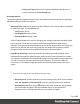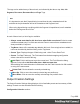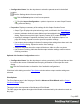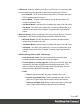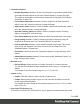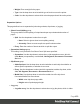1.7
Table Of Contents
- Table of Contents
- Welcome to PrintShop Mail Connect 1.7.1
- Setup And Configuration
- System and Hardware Considerations
- Installation and Activation
- Where to Obtain the Installers
- Installation - important information
- Installation - How to guides
- Activation
- Installation Prerequisites
- User accounts and security
- The Importance of User Credentials on Installing and Running PrintShop Mail C...
- Installing PrintShop Mail Connect on Machines without Internet Access
- Installation Wizard
- Running connect installer in Silent Mode
- Activating a License
- Migrating to a new workstation
- Uninstalling
- The Designer
- Basic Steps
- Content elements
- Snippets
- Styling and formatting
- Personalizing Content
- Writing your own scripts
- Designer User Interface
- Script API
- Designer Scripts API
- Examples
- Examples
- Examples
- Examples
- Examples
- Examples
- Examples
- Examples
- Examples
- Examples
- Examples
- Examples
- Examples
- Example
- Example
- Example
- Example
- Example
- Examples
- Creating a table of contents
- Example
- Examples
- Examples
- Examples
- Examples
- Replace elements with a snippet
- Replace elements with a set of snippets
- Example
- Example
- Control Script API
- Generating output
- Print output
- Email output
- Optimizing a template
- Generating Print output
- Saving Printing options in Printing Presets.
- Connect Printing options that cannot be changed from within the Printer Wizard.
- Print Using Standard Print Output Settings
- Print Using Advanced Printer Wizard
- Adding print output models to the Print Wizard
- Splitting printing into more than one file
- Variables available in the Output
- Generating Tags for Image Output
- Generating Email output
- Print Manager
- General Information
- Release Notes
- Overview
- Connect 1.7.1 General Enhancements and Fixes
- Connect 1.7.1 Designer Enhancements and Fixes
- Connect 1.7.1 Output Enhancements and Fixes
- Known Issues
- Previous Releases
- Overview
- Connect 1.6.1 General Enhancements and Fixes
- Connect 1.6.1 Designer Enhancements and Fixes
- Connect 1.6.1 Output Enhancements and Fixes
- Known Issues
- Overview
- Connect 1.4.2 Enhancements and Fixes
- Connect 1.4.1 New Features and Enhancements
- Connect 1.4.1 Designer Enhancements and Fixes
- Connect 1.4.1 Output Enhancements and Fixes
- Known Issues
- Legal Notices and Acknowledgments
The tags can be added to any of these levels, as indicated by the tabs on top: Job, Job
Segment, Document, Document Set, and Page Tags.
Note
It is important to note that if Impositioning is used then the only metadata that will be
available to the job thereafter will be the metadata at Job Segment level.
When using Impositioning everything within the Segment is Impositioned, so all metadata
below the Job Segment level is lost.
In each of these levels, a list of tags is available:
l
Always create meta data for this level even when fields are selected:Select to create
a blank meta data entry if no fields are selected. Done to ensure that a metadata store is
always available, if required.
l
Tag Name: Name of the metadata tag added to this level. Once a tag has been added, its
name can be edited by double-clicking on the Tag Name.
l
Source Type: Displays the type of field being used - either Text or Data Field.
l
Source: For Data Fields only. The Field name from the data mapping configuration
whose value will be used for this tag.
l
Add Field: Click to add a new tag to the current level. The Field Selection dialog
appears. Select either Add field meta data or Add text meta data.
When adding field meta data select a field name from the Field List and click OK to add it
as a tag of the same name.
l
Delete Field: Click to delete the currently selected tag.
l
Move Up: Click to move the currently selected tag one position up.
l
Move Down: Click to move the currently selected tag one position down.
Output Creation Settings
The Output Creation Settings dialog displays a list of available presets and a summary of their
settings. Presets can also be edited from this dialog.
Configuration Selection section:
Page 444