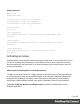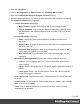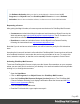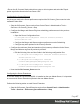1.7
Table Of Contents
- Table of Contents
- Welcome to PrintShop Mail Connect 1.7.1
- Setup And Configuration
- System and Hardware Considerations
- Installation and Activation
- Where to Obtain the Installers
- Installation - important information
- Installation - How to guides
- Activation
- Installation Prerequisites
- User accounts and security
- The Importance of User Credentials on Installing and Running PrintShop Mail C...
- Installing PrintShop Mail Connect on Machines without Internet Access
- Installation Wizard
- Running connect installer in Silent Mode
- Activating a License
- Migrating to a new workstation
- Uninstalling
- The Designer
- Basic Steps
- Content elements
- Snippets
- Styling and formatting
- Personalizing Content
- Writing your own scripts
- Designer User Interface
- Script API
- Designer Scripts API
- Examples
- Examples
- Examples
- Examples
- Examples
- Examples
- Examples
- Examples
- Examples
- Examples
- Examples
- Examples
- Examples
- Example
- Example
- Example
- Example
- Example
- Examples
- Creating a table of contents
- Example
- Examples
- Examples
- Examples
- Examples
- Replace elements with a snippet
- Replace elements with a set of snippets
- Example
- Example
- Control Script API
- Generating output
- Print output
- Email output
- Optimizing a template
- Generating Print output
- Saving Printing options in Printing Presets.
- Connect Printing options that cannot be changed from within the Printer Wizard.
- Print Using Standard Print Output Settings
- Print Using Advanced Printer Wizard
- Adding print output models to the Print Wizard
- Splitting printing into more than one file
- Variables available in the Output
- Generating Tags for Image Output
- Generating Email output
- Print Manager
- General Information
- Release Notes
- Overview
- Connect 1.7.1 General Enhancements and Fixes
- Connect 1.7.1 Designer Enhancements and Fixes
- Connect 1.7.1 Output Enhancements and Fixes
- Known Issues
- Previous Releases
- Overview
- Connect 1.6.1 General Enhancements and Fixes
- Connect 1.6.1 Designer Enhancements and Fixes
- Connect 1.6.1 Output Enhancements and Fixes
- Known Issues
- Overview
- Connect 1.4.2 Enhancements and Fixes
- Connect 1.4.1 New Features and Enhancements
- Connect 1.4.1 Designer Enhancements and Fixes
- Connect 1.4.1 Output Enhancements and Fixes
- Known Issues
- Legal Notices and Acknowledgments
l
Click Install License to activate the license. The license will then be registered on the
computer and you will be able to start using the software.
Warning
After installation message will appear warning that the Server services will need to be restarted. Just
click OK to proceed.
Migrating to a new workstation
The purpose of this document is to provide a strategy for transferring a Connect installation to a
new workstation. The following guide applies to OLConnect v1.x.
Before installing the software
Before upgrading to a new version, even on a new workstation, consult the product's release
note to find out about new features, bug fixes, system requirements, known issues and much
more. Simply go to the product page and look for "Release notes" in the Downloads area.
You should also consult the following pages for some technical considerations before
installing:
l Network Considerations
l Database Considerations
l Environment Considerations
l Installation Pre-Requisites
l Antivirus Exclusions
Downloading and Installing the Software
In order to migrate to a new workstation, the software must already be installed on the new
workstation. Follow the Installation and Activation Guide to download and install the newest
version of PrintShop Mail Connect on the new workstation.
Backing Up files from the current workstation
The first step in migrating to a new workstation would be to make sure all necessary production
files and resources are backed up and copied over to the new system.
Page 44