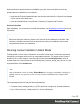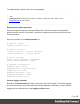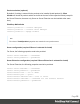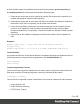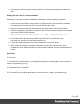1.7
Table Of Contents
- Table of Contents
- Welcome to PrintShop Mail Connect 1.7.1
- Setup And Configuration
- System and Hardware Considerations
- Installation and Activation
- Where to Obtain the Installers
- Installation - important information
- Installation - How to guides
- Activation
- Installation Prerequisites
- User accounts and security
- The Importance of User Credentials on Installing and Running PrintShop Mail C...
- Installing PrintShop Mail Connect on Machines without Internet Access
- Installation Wizard
- Running connect installer in Silent Mode
- Activating a License
- Migrating to a new workstation
- Uninstalling
- The Designer
- Basic Steps
- Content elements
- Snippets
- Styling and formatting
- Personalizing Content
- Writing your own scripts
- Designer User Interface
- Script API
- Designer Scripts API
- Examples
- Examples
- Examples
- Examples
- Examples
- Examples
- Examples
- Examples
- Examples
- Examples
- Examples
- Examples
- Examples
- Example
- Example
- Example
- Example
- Example
- Examples
- Creating a table of contents
- Example
- Examples
- Examples
- Examples
- Examples
- Replace elements with a snippet
- Replace elements with a set of snippets
- Example
- Example
- Control Script API
- Generating output
- Print output
- Email output
- Optimizing a template
- Generating Print output
- Saving Printing options in Printing Presets.
- Connect Printing options that cannot be changed from within the Printer Wizard.
- Print Using Standard Print Output Settings
- Print Using Advanced Printer Wizard
- Adding print output models to the Print Wizard
- Splitting printing into more than one file
- Variables available in the Output
- Generating Tags for Image Output
- Generating Email output
- Print Manager
- General Information
- Release Notes
- Overview
- Connect 1.7.1 General Enhancements and Fixes
- Connect 1.7.1 Designer Enhancements and Fixes
- Connect 1.7.1 Output Enhancements and Fixes
- Known Issues
- Previous Releases
- Overview
- Connect 1.6.1 General Enhancements and Fixes
- Connect 1.6.1 Designer Enhancements and Fixes
- Connect 1.6.1 Output Enhancements and Fixes
- Known Issues
- Overview
- Connect 1.4.2 Enhancements and Fixes
- Connect 1.4.1 New Features and Enhancements
- Connect 1.4.1 Designer Enhancements and Fixes
- Connect 1.4.1 Output Enhancements and Fixes
- Known Issues
- Legal Notices and Acknowledgments
l ja-JP (Japanese, Japan)
l zh-CN (Chinese, China)
l zh-HK (Chinese, Hongkong)
l zh-MO (Chinese, Macau)
l zh-TW (Chinese, Taiwan)
l it-IT (Italian, Italy)
l pt-BR (Portuguese, Brazil)
l es-419 (Spanish, Latin America)
Locale selection by defining user.language and user.country
If both user.language and user.country are defined in the install.properties file, the
combination must match exactly one of the supported locales, otherwise the Installer will exit
with an error.
For example, user.language = fr and user.country = CA will cause an error since fr-CA is not
in the list of supported Locales.
Locale selection by defining only user.language
If only user.language is defined in the install.properties file, the Installer will attempt to find a
Locale in the list which starts with the given language code. The first match is selected for
installation. If no match is found, the Installer will exit with an error.
For example:
user.language = zh, will result in an installation with the Locale zh-CN
user.language = no, will result in an error
Default Locale selection
If neither user.language nor user.country is defined in the install.properties file, the Installer will
select a default Locale:
1. If the System Locale is in the list of supported Locales, it will be selected.
2. Otherwise, if there is an entry in the list of supported Locales, which matches the System
language, it will be selected (e.g. on a fr-CA system, fr-FR is selected).
Page 39