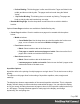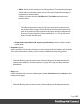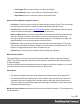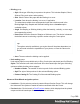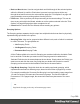1.7
Table Of Contents
- Table of Contents
- Welcome to PrintShop Mail Connect 1.7.1
- Setup And Configuration
- System and Hardware Considerations
- Installation and Activation
- Where to Obtain the Installers
- Installation - important information
- Installation - How to guides
- Activation
- Installation Prerequisites
- User accounts and security
- The Importance of User Credentials on Installing and Running PrintShop Mail C...
- Installing PrintShop Mail Connect on Machines without Internet Access
- Installation Wizard
- Running connect installer in Silent Mode
- Activating a License
- Migrating to a new workstation
- Uninstalling
- The Designer
- Basic Steps
- Content elements
- Snippets
- Styling and formatting
- Personalizing Content
- Writing your own scripts
- Designer User Interface
- Script API
- Designer Scripts API
- Examples
- Examples
- Examples
- Examples
- Examples
- Examples
- Examples
- Examples
- Examples
- Examples
- Examples
- Examples
- Examples
- Example
- Example
- Example
- Example
- Example
- Examples
- Creating a table of contents
- Example
- Examples
- Examples
- Examples
- Examples
- Replace elements with a snippet
- Replace elements with a set of snippets
- Example
- Example
- Control Script API
- Generating output
- Print output
- Email output
- Optimizing a template
- Generating Print output
- Saving Printing options in Printing Presets.
- Connect Printing options that cannot be changed from within the Printer Wizard.
- Print Using Standard Print Output Settings
- Print Using Advanced Printer Wizard
- Adding print output models to the Print Wizard
- Splitting printing into more than one file
- Variables available in the Output
- Generating Tags for Image Output
- Generating Email output
- Print Manager
- General Information
- Release Notes
- Overview
- Connect 1.7.1 General Enhancements and Fixes
- Connect 1.7.1 Designer Enhancements and Fixes
- Connect 1.7.1 Output Enhancements and Fixes
- Known Issues
- Previous Releases
- Overview
- Connect 1.6.1 General Enhancements and Fixes
- Connect 1.6.1 Designer Enhancements and Fixes
- Connect 1.6.1 Output Enhancements and Fixes
- Known Issues
- Overview
- Connect 1.4.2 Enhancements and Fixes
- Connect 1.4.1 New Features and Enhancements
- Connect 1.4.1 Designer Enhancements and Fixes
- Connect 1.4.1 Output Enhancements and Fixes
- Known Issues
- Legal Notices and Acknowledgments
l
Perfect Binding: This binding type is often used for books. Pages are folded in the
middle and then set side by side. The pages are then bound along the folded
"spine".
l
1 up Perfect Binding: This binding does not contain any folding. The pages are
lined up side by side and bound along one edge.
l
Booklet Binding Edge: Use the drop-down to select the side on which to bind the
booklet.
Optional Cover Page selections are available to Saddle Binding only.
l
Cover Page checkbox: Check to enable cover pages to be created with the options
below:
l
Media selections:
l
Cover Media Size: Use the drop-down to select the media size for the cover
page, or use a Custom size and select Width and Height values.
l
Front Cover selections:
l
Blank: Select to add no data to the front cover.
l
First page on outside and second page on inside: Select to use the first 2
pages as the inside and outside of the front cover.
l
Back Cover selections:
l
Blank: Select to add no data to the back cover.
l
Last two pages on inside and outside: Select to use the final 2 pages as the
inside and outside of the back cover.
Imposition Options
Imposition refers to the printing of multiple pages on a single sheet. This is also known as N-Up
printing.
The options on this page allow for the setting of imposition repetition, order, margins and
markings.
The display box shows a representation of the current Imposition selections. This is a dynamic
display, that will change to reflect selections made within the page. You can adjust the display
to suit your needs, including the amount of pages to show. It will cope with a sample sizes of up
to 1,000 pages. The page numbers appear on each page in the display, and change
dynamically, like everything else.
Page 381