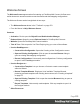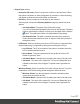1.7
Table Of Contents
- Table of Contents
- Welcome to PrintShop Mail Connect 1.7.1
- Setup And Configuration
- System and Hardware Considerations
- Installation and Activation
- Where to Obtain the Installers
- Installation - important information
- Installation - How to guides
- Activation
- Installation Prerequisites
- User accounts and security
- The Importance of User Credentials on Installing and Running PrintShop Mail C...
- Installing PrintShop Mail Connect on Machines without Internet Access
- Installation Wizard
- Running connect installer in Silent Mode
- Activating a License
- Migrating to a new workstation
- Uninstalling
- The Designer
- Basic Steps
- Content elements
- Snippets
- Styling and formatting
- Personalizing Content
- Writing your own scripts
- Designer User Interface
- Script API
- Designer Scripts API
- Examples
- Examples
- Examples
- Examples
- Examples
- Examples
- Examples
- Examples
- Examples
- Examples
- Examples
- Examples
- Examples
- Example
- Example
- Example
- Example
- Example
- Examples
- Creating a table of contents
- Example
- Examples
- Examples
- Examples
- Examples
- Replace elements with a snippet
- Replace elements with a set of snippets
- Example
- Example
- Control Script API
- Generating output
- Print output
- Email output
- Optimizing a template
- Generating Print output
- Saving Printing options in Printing Presets.
- Connect Printing options that cannot be changed from within the Printer Wizard.
- Print Using Standard Print Output Settings
- Print Using Advanced Printer Wizard
- Adding print output models to the Print Wizard
- Splitting printing into more than one file
- Variables available in the Output
- Generating Tags for Image Output
- Generating Email output
- Print Manager
- General Information
- Release Notes
- Overview
- Connect 1.7.1 General Enhancements and Fixes
- Connect 1.7.1 Designer Enhancements and Fixes
- Connect 1.7.1 Output Enhancements and Fixes
- Known Issues
- Previous Releases
- Overview
- Connect 1.6.1 General Enhancements and Fixes
- Connect 1.6.1 Designer Enhancements and Fixes
- Connect 1.6.1 Output Enhancements and Fixes
- Known Issues
- Overview
- Connect 1.4.2 Enhancements and Fixes
- Connect 1.4.1 New Features and Enhancements
- Connect 1.4.1 Designer Enhancements and Fixes
- Connect 1.4.1 Output Enhancements and Fixes
- Known Issues
- Legal Notices and Acknowledgments
l
PDF Rendering Options (PDF output only):
l
Auto-rotate and center: Check to automatically select the page
orientation that best matches the content and paper.
l
Choose paper source by page size: Check to use the PDF page size
to determine the output tray rather than the page setup option. This
option is useful for printing PDFs that contain multiple page sizes on
printers that have different-sized output trays.
l
Scale:
l
None: Select to not scale any page, whether it fits or not.
l
Expand to printable area: Select to expand any page to fit the
page area. Pages larger than the paper size are not resized.
l
Shrink to printable area: Select to shrink any page to fit the page
area. Pages smaller than the paper size are not resized.
l
Production Options:
l
Booklet Imposition checkbox: Check to tell the printer to generate a booklet for the
print output. Booklet options are set in the "Booklet Options" on page451 page.
This option is unselected by default unless selected in the Designer "Print Section
Properties" on page321.
l
Cut and Stack Imposition checkbox: Check to enable Cut & Stack Imposition,
which is set in the "Imposition Options" on page452 page.
l
Add Inserter marks checkbox: Check to enable inserter mark functionality, which is
set in the "Inserter Options" on page456 page.
l
Override Finishing options checkbox:Check to configure custom "Finishing
Options" on page436, such as binding.
l
Print virtual stationery checkbox: Check to enable virtual stationery in the output.
l
Use grouping checkbox:Check to configure grouping of output into jobs, job
segments or document sets. See "Grouping Options" on page442.
l
Include meta data checkbox: Check to add meta data to the output. This can be
done at Job, Job Segment, Document, Document Set and Page level. See
"Metadata Options " on page443.
l
Separation: Check to activate the "Separation Options" on page450 page of the
wizard.
Page 378