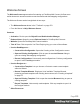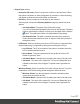1.7
Table Of Contents
- Table of Contents
- Welcome to PrintShop Mail Connect 1.7.1
- Setup And Configuration
- System and Hardware Considerations
- Installation and Activation
- Where to Obtain the Installers
- Installation - important information
- Installation - How to guides
- Activation
- Installation Prerequisites
- User accounts and security
- The Importance of User Credentials on Installing and Running PrintShop Mail C...
- Installing PrintShop Mail Connect on Machines without Internet Access
- Installation Wizard
- Running connect installer in Silent Mode
- Activating a License
- Migrating to a new workstation
- Uninstalling
- The Designer
- Basic Steps
- Content elements
- Snippets
- Styling and formatting
- Personalizing Content
- Writing your own scripts
- Designer User Interface
- Script API
- Designer Scripts API
- Examples
- Examples
- Examples
- Examples
- Examples
- Examples
- Examples
- Examples
- Examples
- Examples
- Examples
- Examples
- Examples
- Example
- Example
- Example
- Example
- Example
- Examples
- Creating a table of contents
- Example
- Examples
- Examples
- Examples
- Examples
- Replace elements with a snippet
- Replace elements with a set of snippets
- Example
- Example
- Control Script API
- Generating output
- Print output
- Email output
- Optimizing a template
- Generating Print output
- Saving Printing options in Printing Presets.
- Connect Printing options that cannot be changed from within the Printer Wizard.
- Print Using Standard Print Output Settings
- Print Using Advanced Printer Wizard
- Adding print output models to the Print Wizard
- Splitting printing into more than one file
- Variables available in the Output
- Generating Tags for Image Output
- Generating Email output
- Print Manager
- General Information
- Release Notes
- Overview
- Connect 1.7.1 General Enhancements and Fixes
- Connect 1.7.1 Designer Enhancements and Fixes
- Connect 1.7.1 Output Enhancements and Fixes
- Known Issues
- Previous Releases
- Overview
- Connect 1.6.1 General Enhancements and Fixes
- Connect 1.6.1 Designer Enhancements and Fixes
- Connect 1.6.1 Output Enhancements and Fixes
- Known Issues
- Overview
- Connect 1.4.2 Enhancements and Fixes
- Connect 1.4.1 New Features and Enhancements
- Connect 1.4.1 Designer Enhancements and Fixes
- Connect 1.4.1 Output Enhancements and Fixes
- Known Issues
- Legal Notices and Acknowledgments
l
Output Type choices:
l
Prompt for file name: Select to output to a local file on the hard drive. When
this option is selected, no other configuration is necessary. A Save As dialog
will appear to allow selection of the folder and filename.
l
Directory : Select to output to a local folder on the machine.
Selecting this will open the Directory Options sub-group, which has these
options:
l
Job Output Mask: The name of the file that will output.
You can use the default ${template} (the name of the Designer Template
used for generating the output), or create your own Mask via the Options
button. This opens the custom Job Output Mask Dialog dialog.
l
Job Output Folder: The path on the disk where the file is produced.
Please note that the folder must exist, or output will fail when produced
through the server.
l
LPR Queue: Select to send the print job to an LPR queue. It is assumed that
the print technology is supported by the system receiving the LPR job.
l
Local Printer: The IP or host name of the printer or machine where the
LPD is installed and will receive
l
Queue Name: The queue name that will accept the job on the LPD.
Default is generally "auto".
l
Job Owner Name: Optional entry for adding the name of the job owner.
l
Job Name: The name of the output file. You can use ${template} as a
variable for the name of the Designer Template used to generate the
output.
l
Windows Printer: Select to send the Print Job to a Printer Queue. The job is
rendered as a PDF before being printed through the Windows driver.
l
Windows Printer: Use the drop-down to select the windows printer
queue where the job will be sent.
l
Job Owner Name: Optional entry for adding the name of the job owner.
l
Job Name: The name of the output file. You can use ${template} as a
variable for the name of the Designer Template used to generate the
output.
Page 377