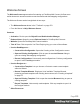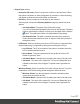1.7
Table Of Contents
- Table of Contents
- Welcome to PrintShop Mail Connect 1.7.1
- Setup And Configuration
- System and Hardware Considerations
- Installation and Activation
- Where to Obtain the Installers
- Installation - important information
- Installation - How to guides
- Activation
- Installation Prerequisites
- User accounts and security
- The Importance of User Credentials on Installing and Running PrintShop Mail C...
- Installing PrintShop Mail Connect on Machines without Internet Access
- Installation Wizard
- Running connect installer in Silent Mode
- Activating a License
- Migrating to a new workstation
- Uninstalling
- The Designer
- Basic Steps
- Content elements
- Snippets
- Styling and formatting
- Personalizing Content
- Writing your own scripts
- Designer User Interface
- Script API
- Designer Scripts API
- Examples
- Examples
- Examples
- Examples
- Examples
- Examples
- Examples
- Examples
- Examples
- Examples
- Examples
- Examples
- Examples
- Example
- Example
- Example
- Example
- Example
- Examples
- Creating a table of contents
- Example
- Examples
- Examples
- Examples
- Examples
- Replace elements with a snippet
- Replace elements with a set of snippets
- Example
- Example
- Control Script API
- Generating output
- Print output
- Email output
- Optimizing a template
- Generating Print output
- Saving Printing options in Printing Presets.
- Connect Printing options that cannot be changed from within the Printer Wizard.
- Print Using Standard Print Output Settings
- Print Using Advanced Printer Wizard
- Adding print output models to the Print Wizard
- Splitting printing into more than one file
- Variables available in the Output
- Generating Tags for Image Output
- Generating Email output
- Print Manager
- General Information
- Release Notes
- Overview
- Connect 1.7.1 General Enhancements and Fixes
- Connect 1.7.1 Designer Enhancements and Fixes
- Connect 1.7.1 Output Enhancements and Fixes
- Known Issues
- Previous Releases
- Overview
- Connect 1.6.1 General Enhancements and Fixes
- Connect 1.6.1 Designer Enhancements and Fixes
- Connect 1.6.1 Output Enhancements and Fixes
- Known Issues
- Overview
- Connect 1.4.2 Enhancements and Fixes
- Connect 1.4.1 New Features and Enhancements
- Connect 1.4.1 Designer Enhancements and Fixes
- Connect 1.4.1 Output Enhancements and Fixes
- Known Issues
- Legal Notices and Acknowledgments
l
Alignment
l
Align Left: Aligns the currently selected element to the left.
l
Align Center: Aligns the currently selected element to the center.
l
Align Right: Aligns the currently selected element to the right.
l
Justify: Aligns the currently selected element to stretch text lines to fill all available
width.
l
Text Decoration
l
Bold: Makes the currently selected text bold.
l
Italic: Makes the currently selected text italic.
l
Underline: Makes the currently selected text underline.
l
Strikethrough: Makes the currently selected text strikethrough.
l
Indentation
l
Create Numbered List: Makes the selected text element a numbered list (<ol>). If
multiple paragraphs are selected, each becomes a list item (<li class="Bullet">).
l
Create Bulleted List: Makes the selected text element a bullet list (<ul>). If multiple
paragraphs are selected, each becomes a list item (<li class="Bullet">).
l
Indent: Increases indentation of the selected text element. If the element is a
paragraph, it is wrapped in a <blockquote> element. If it is a list item, it is moved to a
child level, creating a new list if necessary.
l
Outdent: Decreases indentation of the selected text element. If the element is
wrapped in a blockquote element, one blockquote is removed. If the element is a list
item, it is removed from one surrounding list.
l
Position
l
Superscript: Makes the currently selected text a
superscript
.
l
Subscript: Makes the currently selected text a
subscript
.
l
Remove Formatting: Remove any and all styles, text decorations and other formatting
from the selected text. Indentation is not affected.
l
Welcome Screen: Click to re-open the Welcome Screen.
Page 374