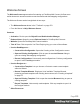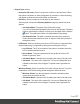1.7
Table Of Contents
- Table of Contents
- Welcome to PrintShop Mail Connect 1.7.1
- Setup And Configuration
- System and Hardware Considerations
- Installation and Activation
- Where to Obtain the Installers
- Installation - important information
- Installation - How to guides
- Activation
- Installation Prerequisites
- User accounts and security
- The Importance of User Credentials on Installing and Running PrintShop Mail C...
- Installing PrintShop Mail Connect on Machines without Internet Access
- Installation Wizard
- Running connect installer in Silent Mode
- Activating a License
- Migrating to a new workstation
- Uninstalling
- The Designer
- Basic Steps
- Content elements
- Snippets
- Styling and formatting
- Personalizing Content
- Writing your own scripts
- Designer User Interface
- Script API
- Designer Scripts API
- Examples
- Examples
- Examples
- Examples
- Examples
- Examples
- Examples
- Examples
- Examples
- Examples
- Examples
- Examples
- Examples
- Example
- Example
- Example
- Example
- Example
- Examples
- Creating a table of contents
- Example
- Examples
- Examples
- Examples
- Examples
- Replace elements with a snippet
- Replace elements with a set of snippets
- Example
- Example
- Control Script API
- Generating output
- Print output
- Email output
- Optimizing a template
- Generating Print output
- Saving Printing options in Printing Presets.
- Connect Printing options that cannot be changed from within the Printer Wizard.
- Print Using Standard Print Output Settings
- Print Using Advanced Printer Wizard
- Adding print output models to the Print Wizard
- Splitting printing into more than one file
- Variables available in the Output
- Generating Tags for Image Output
- Generating Email output
- Print Manager
- General Information
- Release Notes
- Overview
- Connect 1.7.1 General Enhancements and Fixes
- Connect 1.7.1 Designer Enhancements and Fixes
- Connect 1.7.1 Output Enhancements and Fixes
- Known Issues
- Previous Releases
- Overview
- Connect 1.6.1 General Enhancements and Fixes
- Connect 1.6.1 Designer Enhancements and Fixes
- Connect 1.6.1 Output Enhancements and Fixes
- Known Issues
- Overview
- Connect 1.4.2 Enhancements and Fixes
- Connect 1.4.1 New Features and Enhancements
- Connect 1.4.1 Designer Enhancements and Fixes
- Connect 1.4.1 Output Enhancements and Fixes
- Known Issues
- Legal Notices and Acknowledgments
l
Hyperlinks
l
Insert Hyperlink...: Creates a Hyperlink or mailto link on the currently selected text
or element and opens its properties. See "Hyperlink and mailto link" on page171.
l
Remove Hyperlink: Removes the currently selected hyperlink. The text or element
that was the hyperlink is not removed.
l
Boxes
l
Insert Positioned Box: Inserts an absolute-positioned box on the page, which can
be moved around freely.
l
Insert Inline Box: Inserts an inline box that is set to float to the left, at the position of
the cursor.
l
Wrap in Box: Takes the current selection and wraps it inside a new box.
l
Float Left: Floats the current element to the left using a float:left style.
l
No Float: Removes any float style applied to the currently selected element.
l
Float Right: Floats the current element to the right using a float:right style.
l
Rotate Counter Clockwise: Rotates the currently selected box 90° counter-
clockwise.
l
Rotate Clockwise: Rotates the currently selected box 90° counter-clockwise.
l
Styles
l
Element Type: Displays the element type of the selected element and drops down
to show other element types in which it can be changed.
l
Style: Displays the style of the selected element and drops down to show other
available styles which can be applied to it.
l
Font Face: Displays the font face of the selected text or element where the cursor is
located and drops down to show other available font faces which can be applied to
it.
Fonts added to the Fonts folder of the Resources pane are shown automatically in
the Fonts drop-down.
l
Font Size: Displays the font size of the selected text or element where the cursor is
located and drops down to show other available sizes which can be applied to it.
l
Font Color: When text is selected, click to apply the shown color to the selected
text, or use the drop-down to change the color and apply it.
Page 373