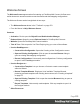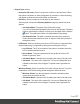1.7
Table Of Contents
- Table of Contents
- Welcome to PrintShop Mail Connect 1.7.1
- Setup And Configuration
- System and Hardware Considerations
- Installation and Activation
- Where to Obtain the Installers
- Installation - important information
- Installation - How to guides
- Activation
- Installation Prerequisites
- User accounts and security
- The Importance of User Credentials on Installing and Running PrintShop Mail C...
- Installing PrintShop Mail Connect on Machines without Internet Access
- Installation Wizard
- Running connect installer in Silent Mode
- Activating a License
- Migrating to a new workstation
- Uninstalling
- The Designer
- Basic Steps
- Content elements
- Snippets
- Styling and formatting
- Personalizing Content
- Writing your own scripts
- Designer User Interface
- Script API
- Designer Scripts API
- Examples
- Examples
- Examples
- Examples
- Examples
- Examples
- Examples
- Examples
- Examples
- Examples
- Examples
- Examples
- Examples
- Example
- Example
- Example
- Example
- Example
- Examples
- Creating a table of contents
- Example
- Examples
- Examples
- Examples
- Examples
- Replace elements with a snippet
- Replace elements with a set of snippets
- Example
- Example
- Control Script API
- Generating output
- Print output
- Email output
- Optimizing a template
- Generating Print output
- Saving Printing options in Printing Presets.
- Connect Printing options that cannot be changed from within the Printer Wizard.
- Print Using Standard Print Output Settings
- Print Using Advanced Printer Wizard
- Adding print output models to the Print Wizard
- Splitting printing into more than one file
- Variables available in the Output
- Generating Tags for Image Output
- Generating Email output
- Print Manager
- General Information
- Release Notes
- Overview
- Connect 1.7.1 General Enhancements and Fixes
- Connect 1.7.1 Designer Enhancements and Fixes
- Connect 1.7.1 Output Enhancements and Fixes
- Known Issues
- Previous Releases
- Overview
- Connect 1.6.1 General Enhancements and Fixes
- Connect 1.6.1 Designer Enhancements and Fixes
- Connect 1.6.1 Output Enhancements and Fixes
- Known Issues
- Overview
- Connect 1.4.2 Enhancements and Fixes
- Connect 1.4.1 New Features and Enhancements
- Connect 1.4.1 Designer Enhancements and Fixes
- Connect 1.4.1 Output Enhancements and Fixes
- Known Issues
- Legal Notices and Acknowledgments
l
Delete
l
Delete Table: Deletes the innermost table where the cursor is located.
l
Delete Row: Deletes the innermost row where the cursor is located.
l
Delete Column: Deletes the innermost cell where the cursor is located.
l
Insert
l
Insert Row Above: Inserts a row above the current one. The row
configuration, such as merged cells and cell styles, are duplicated, but
contents is not.
l
Insert Row Below: Inserts a row below the current one. The row
configuration, such as merged cells and cell styles, are duplicated, but
contents is not.
l
Insert Column Before: Inserts a column to the left of the current one. The
column configuration, such as merged cells and cell styles, are duplicated, but
contents is not.
l
Insert Column After: Inserts a column to the right of the current one. The
column configuration, such as merged cells and cell styles, are duplicated, but
contents is not.
l
Objects
l
Insert Image...: Inserts an Image using a resource that is local to the template, at the
current location of the pointer and opens its properties. See "Images" on page173.
l
Insert Image from Address...: Inserts an Image using a URL instead of a resource,
at the current location of the pointer and opens its properties. See "Images" on
page173.
l
Insert Barcode: Displays a list of available barcodes. Click on one to insert it on the
page. See "Barcode" on page123.
l
Insert Pie Chart: Click to insert a new Pie Chart object and open the Chart Script
wizard.
l
Insert Bar Chart: Click to insert a new Bar Chart object and open the Chart Script
wizard.
l
Insert Line Chart: Click to insert a new Line Chart object and open the Chart Script
wizard.
Page 372