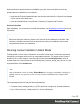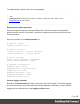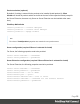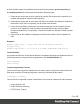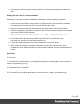1.7
Table Of Contents
- Table of Contents
- Welcome to PrintShop Mail Connect 1.7.1
- Setup And Configuration
- System and Hardware Considerations
- Installation and Activation
- Where to Obtain the Installers
- Installation - important information
- Installation - How to guides
- Activation
- Installation Prerequisites
- User accounts and security
- The Importance of User Credentials on Installing and Running PrintShop Mail C...
- Installing PrintShop Mail Connect on Machines without Internet Access
- Installation Wizard
- Running connect installer in Silent Mode
- Activating a License
- Migrating to a new workstation
- Uninstalling
- The Designer
- Basic Steps
- Content elements
- Snippets
- Styling and formatting
- Personalizing Content
- Writing your own scripts
- Designer User Interface
- Script API
- Designer Scripts API
- Examples
- Examples
- Examples
- Examples
- Examples
- Examples
- Examples
- Examples
- Examples
- Examples
- Examples
- Examples
- Examples
- Example
- Example
- Example
- Example
- Example
- Examples
- Creating a table of contents
- Example
- Examples
- Examples
- Examples
- Examples
- Replace elements with a snippet
- Replace elements with a set of snippets
- Example
- Example
- Control Script API
- Generating output
- Print output
- Email output
- Optimizing a template
- Generating Print output
- Saving Printing options in Printing Presets.
- Connect Printing options that cannot be changed from within the Printer Wizard.
- Print Using Standard Print Output Settings
- Print Using Advanced Printer Wizard
- Adding print output models to the Print Wizard
- Splitting printing into more than one file
- Variables available in the Output
- Generating Tags for Image Output
- Generating Email output
- Print Manager
- General Information
- Release Notes
- Overview
- Connect 1.7.1 General Enhancements and Fixes
- Connect 1.7.1 Designer Enhancements and Fixes
- Connect 1.7.1 Output Enhancements and Fixes
- Known Issues
- Previous Releases
- Overview
- Connect 1.6.1 General Enhancements and Fixes
- Connect 1.6.1 Designer Enhancements and Fixes
- Connect 1.6.1 Output Enhancements and Fixes
- Known Issues
- Overview
- Connect 1.4.2 Enhancements and Fixes
- Connect 1.4.1 New Features and Enhancements
- Connect 1.4.1 Designer Enhancements and Fixes
- Connect 1.4.1 Output Enhancements and Fixes
- Known Issues
- Legal Notices and Acknowledgments
Database configuration
Case 1: MySQL is among the selected Connect products to be installed (new MySQL
installation)
If MySQL is selected and there is no previous MySQL configuration on the machine, the
following properties should be defined:
database.password = <password> (required and must meet the rules)
database.port = <port> (3306 is the default port value)
database.unlocked = true or false (the default value is false,
optional)
Note
The unlocked option should only be used when the database requires an external access.
If the Silent Installer runs with the default product selection, MySQL Product is included, and
hence the database.unlocked = true property may be optionally set if MySQL on this machine
is intended to serve as the central database also for remote machines.
If the Silent Installer runs with the explicit installation of a stand-alone (install.product.0 =
Connect Server), the database.unlocked property is irrelevant.
Note
The port will be defined automatically for the MySQL installation. All connect products selected in
the Silent Installer will automatically be configured to use the MySQL running under the port
defined by the database.port property, regardless of the default port 3306 or any other user
defined port.
A different port is required if 3306 is already taken on that machine by another application.
Case 2: The Connect Server is selected and the MySQL Product is not selected
In this case, an external database must be configured for the Server (and other Connect
products included in the Silent installation) to be used.
Page 36