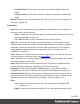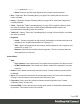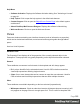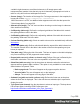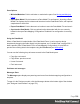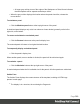1.7
Table Of Contents
- Table of Contents
- Welcome to PrintShop Mail Connect 1.7.1
- Setup And Configuration
- System and Hardware Considerations
- Installation and Activation
- Where to Obtain the Installers
- Installation - important information
- Installation - How to guides
- Activation
- Installation Prerequisites
- User accounts and security
- The Importance of User Credentials on Installing and Running PrintShop Mail C...
- Installing PrintShop Mail Connect on Machines without Internet Access
- Installation Wizard
- Running connect installer in Silent Mode
- Activating a License
- Migrating to a new workstation
- Uninstalling
- The Designer
- Basic Steps
- Content elements
- Snippets
- Styling and formatting
- Personalizing Content
- Writing your own scripts
- Designer User Interface
- Script API
- Designer Scripts API
- Examples
- Examples
- Examples
- Examples
- Examples
- Examples
- Examples
- Examples
- Examples
- Examples
- Examples
- Examples
- Examples
- Example
- Example
- Example
- Example
- Example
- Examples
- Creating a table of contents
- Example
- Examples
- Examples
- Examples
- Examples
- Replace elements with a snippet
- Replace elements with a set of snippets
- Example
- Example
- Control Script API
- Generating output
- Print output
- Email output
- Optimizing a template
- Generating Print output
- Saving Printing options in Printing Presets.
- Connect Printing options that cannot be changed from within the Printer Wizard.
- Print Using Standard Print Output Settings
- Print Using Advanced Printer Wizard
- Adding print output models to the Print Wizard
- Splitting printing into more than one file
- Variables available in the Output
- Generating Tags for Image Output
- Generating Email output
- Print Manager
- General Information
- Release Notes
- Overview
- Connect 1.7.1 General Enhancements and Fixes
- Connect 1.7.1 Designer Enhancements and Fixes
- Connect 1.7.1 Output Enhancements and Fixes
- Known Issues
- Previous Releases
- Overview
- Connect 1.6.1 General Enhancements and Fixes
- Connect 1.6.1 Designer Enhancements and Fixes
- Connect 1.6.1 Output Enhancements and Fixes
- Known Issues
- Overview
- Connect 1.4.2 Enhancements and Fixes
- Connect 1.4.1 New Features and Enhancements
- Connect 1.4.1 Designer Enhancements and Fixes
- Connect 1.4.1 Output Enhancements and Fixes
- Known Issues
- Legal Notices and Acknowledgments
Help Menu
l
Software Activation: Displays the Software Activation dialog. See "Activating a License"
on page41.
l
Help Topics: Click to open the help system in the default web browser.
l
Contact Support: Click to open the Objectif Lune Contact Page in the default system
web browser.
l
About PrintShop Mail Connect Designer: Displays the software's About dialog.
l
Welcome Screen: Click to re-open the Welcome Screen.
Panes
Panes are windows containing user interface elements (such as information or properties),
which can be docked and undocked, moved around and merged together through tabbed
panes.
Here is a list of all panes:
Attributes Pane
The Properties Pane displays all of the properties of the currently selected object in the
Workspace. These properties vary greatly depending on the object that has been selected.
General
These attributes are common to all elements in the template and will always appear.
l
ID: A unique identifier for the selected element. Used for CSS selections as well as
JavaScript expressions affecting single elements.
l
Class: One or more classes that can be common to more than one elements. Used for
CSS selections and JavaScript expressions that can affect multiple elements.
Other
These attributes are available depending on the item selected (in parenthesis).
l
Whitespace element : Check to make the element a whitespace element, meaning it will
only appear on the page if there is enough space for it. This is useful for templates with
Page 355