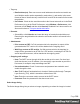1.7
Table Of Contents
- Table of Contents
- Welcome to PrintShop Mail Connect 1.7.1
- Setup And Configuration
- System and Hardware Considerations
- Installation and Activation
- Where to Obtain the Installers
- Installation - important information
- Installation - How to guides
- Activation
- Installation Prerequisites
- User accounts and security
- The Importance of User Credentials on Installing and Running PrintShop Mail C...
- Installing PrintShop Mail Connect on Machines without Internet Access
- Installation Wizard
- Running connect installer in Silent Mode
- Activating a License
- Migrating to a new workstation
- Uninstalling
- The Designer
- Basic Steps
- Content elements
- Snippets
- Styling and formatting
- Personalizing Content
- Writing your own scripts
- Designer User Interface
- Script API
- Designer Scripts API
- Examples
- Examples
- Examples
- Examples
- Examples
- Examples
- Examples
- Examples
- Examples
- Examples
- Examples
- Examples
- Examples
- Example
- Example
- Example
- Example
- Example
- Examples
- Creating a table of contents
- Example
- Examples
- Examples
- Examples
- Examples
- Replace elements with a snippet
- Replace elements with a set of snippets
- Example
- Example
- Control Script API
- Generating output
- Print output
- Email output
- Optimizing a template
- Generating Print output
- Saving Printing options in Printing Presets.
- Connect Printing options that cannot be changed from within the Printer Wizard.
- Print Using Standard Print Output Settings
- Print Using Advanced Printer Wizard
- Adding print output models to the Print Wizard
- Splitting printing into more than one file
- Variables available in the Output
- Generating Tags for Image Output
- Generating Email output
- Print Manager
- General Information
- Release Notes
- Overview
- Connect 1.7.1 General Enhancements and Fixes
- Connect 1.7.1 Designer Enhancements and Fixes
- Connect 1.7.1 Output Enhancements and Fixes
- Known Issues
- Previous Releases
- Overview
- Connect 1.6.1 General Enhancements and Fixes
- Connect 1.6.1 Designer Enhancements and Fixes
- Connect 1.6.1 Output Enhancements and Fixes
- Known Issues
- Overview
- Connect 1.4.2 Enhancements and Fixes
- Connect 1.4.1 New Features and Enhancements
- Connect 1.4.1 Designer Enhancements and Fixes
- Connect 1.4.1 Output Enhancements and Fixes
- Known Issues
- Legal Notices and Acknowledgments
l
Meta Information Group: This lists all <meta> tags that are added to the header of the
HTML file generated in the output. For more information on <meta> tags, see W3Schools
- HTML meta tag.
l
Type: Select the type of <meta> tag. This is either name or http-equiv.
l
Value: Enter the value of the <meta> tag, for instance when name is selected, this
could be keywords or description.
l
Content: Enter the desired contents of the <meta> tag.
l
Add: Click to add a new <meta> tag. to the list.
l
Delete: Click to delete the currently selected <meta> tag.
l
Move up: Click to move the currently selected <meta> tag up one position.
l
Move down: Click to move the currently selected <meta> tag down one position.
Includes Tab
This tab defines what other resources are included in the output
l
Stylesheets: What CSS stylesheets to use in producing the output. Stylesheets are
loaded in the order shown, and styles in later Stylesheets overwrites earlier ones when
the same selector is used.
l
JavaScript (Web and Print only): Which JavaScript resources are included in the HTML
header of the web output.
l
Up: Move the selected StyleSheet or JavaScript up in priority.
l
Down: Move the selected StyleSheet or JavaScript down in priority.
Arrange Sections
The Arrange dialog is used to change the order of sections within a context. To access the
Arrange dialog, right-click on any section or the context containing them, and click Arrange.
l
Name: Displays the name of each section within the context.
l
Move Up: Click to move the currently selected section up one position.
l
Move Down: Click to move the currently selected section down one position.
Section Includes
This dialog defines what other resources are included in the output
Page 325