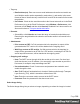1.7
Table Of Contents
- Table of Contents
- Welcome to PrintShop Mail Connect 1.7.1
- Setup And Configuration
- System and Hardware Considerations
- Installation and Activation
- Where to Obtain the Installers
- Installation - important information
- Installation - How to guides
- Activation
- Installation Prerequisites
- User accounts and security
- The Importance of User Credentials on Installing and Running PrintShop Mail C...
- Installing PrintShop Mail Connect on Machines without Internet Access
- Installation Wizard
- Running connect installer in Silent Mode
- Activating a License
- Migrating to a new workstation
- Uninstalling
- The Designer
- Basic Steps
- Content elements
- Snippets
- Styling and formatting
- Personalizing Content
- Writing your own scripts
- Designer User Interface
- Script API
- Designer Scripts API
- Examples
- Examples
- Examples
- Examples
- Examples
- Examples
- Examples
- Examples
- Examples
- Examples
- Examples
- Examples
- Examples
- Example
- Example
- Example
- Example
- Example
- Examples
- Creating a table of contents
- Example
- Examples
- Examples
- Examples
- Examples
- Replace elements with a snippet
- Replace elements with a set of snippets
- Example
- Example
- Control Script API
- Generating output
- Print output
- Email output
- Optimizing a template
- Generating Print output
- Saving Printing options in Printing Presets.
- Connect Printing options that cannot be changed from within the Printer Wizard.
- Print Using Standard Print Output Settings
- Print Using Advanced Printer Wizard
- Adding print output models to the Print Wizard
- Splitting printing into more than one file
- Variables available in the Output
- Generating Tags for Image Output
- Generating Email output
- Print Manager
- General Information
- Release Notes
- Overview
- Connect 1.7.1 General Enhancements and Fixes
- Connect 1.7.1 Designer Enhancements and Fixes
- Connect 1.7.1 Output Enhancements and Fixes
- Known Issues
- Previous Releases
- Overview
- Connect 1.6.1 General Enhancements and Fixes
- Connect 1.6.1 Designer Enhancements and Fixes
- Connect 1.6.1 Output Enhancements and Fixes
- Known Issues
- Overview
- Connect 1.4.2 Enhancements and Fixes
- Connect 1.4.1 New Features and Enhancements
- Connect 1.4.1 Designer Enhancements and Fixes
- Connect 1.4.1 Output Enhancements and Fixes
- Known Issues
- Legal Notices and Acknowledgments
There are multiple groups, each defining the settings for individual position within the section
as it outputs: First, Middle and Last sheet, as well as a group for Single sheets.
This tab contains the following options:
l
Duplex: Check to enable content to be printed on the back of each sheet. Your printer
must support duplex for this option to work.
l
Tumble: Check to enable tumble mode so pages are duplexed as in a notebook (on
Portrait output, this would be equivalent to short-edge duplex).
l
Same for all positions: Check to enable a single group below, which defines the same
options for all positions in the document. If unchecked, individual position options are
available.
The next options are identical for all positions, but of course only affects the position where you
change the options:
l
Allow content on: Selects on which face of the sheet content is allowed. If "Front only" or
"Back Only" is selected, the other page may contain a Master Page, but no contents will
be printed on it. As such it does not count in the "Content Page Number" and "Content
Page Count" markers which can be inserted via the Insert menu.
l
Media: Defines the media that is used. If the Media has Preprinted Media defined, the
selected preprinted media image is shown as a background to each page that correspond
to the media's sheet position.
l
Edit Script: Click to open a Script Editor dialog. The script defines what Media is
used, so it can be dynamically defined using data from the source record or the
extracted record.
l
Master Page Front: Defines the Master Page used for the front of the selected sheet's
position. Disabled if "Back Only" is selected under Allow content on.
l
Master Page Back: Defines the Master Page used for the front of the selected sheet's
position.Disabled if "Back Only" is selected under Allow content on, or if Duplex is
unchecked.
Background Tab
This tab defines the background for the current Print Context Section. It contains the following
options:
Page 323