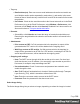1.7
Table Of Contents
- Table of Contents
- Welcome to PrintShop Mail Connect 1.7.1
- Setup And Configuration
- System and Hardware Considerations
- Installation and Activation
- Where to Obtain the Installers
- Installation - important information
- Installation - How to guides
- Activation
- Installation Prerequisites
- User accounts and security
- The Importance of User Credentials on Installing and Running PrintShop Mail C...
- Installing PrintShop Mail Connect on Machines without Internet Access
- Installation Wizard
- Running connect installer in Silent Mode
- Activating a License
- Migrating to a new workstation
- Uninstalling
- The Designer
- Basic Steps
- Content elements
- Snippets
- Styling and formatting
- Personalizing Content
- Writing your own scripts
- Designer User Interface
- Script API
- Designer Scripts API
- Examples
- Examples
- Examples
- Examples
- Examples
- Examples
- Examples
- Examples
- Examples
- Examples
- Examples
- Examples
- Examples
- Example
- Example
- Example
- Example
- Example
- Examples
- Creating a table of contents
- Example
- Examples
- Examples
- Examples
- Examples
- Replace elements with a snippet
- Replace elements with a set of snippets
- Example
- Example
- Control Script API
- Generating output
- Print output
- Email output
- Optimizing a template
- Generating Print output
- Saving Printing options in Printing Presets.
- Connect Printing options that cannot be changed from within the Printer Wizard.
- Print Using Standard Print Output Settings
- Print Using Advanced Printer Wizard
- Adding print output models to the Print Wizard
- Splitting printing into more than one file
- Variables available in the Output
- Generating Tags for Image Output
- Generating Email output
- Print Manager
- General Information
- Release Notes
- Overview
- Connect 1.7.1 General Enhancements and Fixes
- Connect 1.7.1 Designer Enhancements and Fixes
- Connect 1.7.1 Output Enhancements and Fixes
- Known Issues
- Previous Releases
- Overview
- Connect 1.6.1 General Enhancements and Fixes
- Connect 1.6.1 Designer Enhancements and Fixes
- Connect 1.6.1 Output Enhancements and Fixes
- Known Issues
- Overview
- Connect 1.4.2 Enhancements and Fixes
- Connect 1.4.1 New Features and Enhancements
- Connect 1.4.1 Designer Enhancements and Fixes
- Connect 1.4.1 Output Enhancements and Fixes
- Known Issues
- Legal Notices and Acknowledgments
l
File types:
l
Stylesheets: What CSS stylesheets to use in producing the output. Stylesheets are
loaded in the order shown, and styles in later Stylesheets overwrites earlier ones
when the same selector is used.
l
JavaScript: Which JavaScript resources are included in the HTML header of the
web output.
l
Up: Move the selected StyleSheet or JavaScript up in priority.
l
Down: Move the selected StyleSheet or JavaScript down in priority.
Finishing tab
This tab defines finishing options for this section when it is printed.
l
Binding group:
l
Style: What type of binding to request on the printer. This includes Stapled, Glued,
Stitched, etc.
l
Side: On which side the binding occurs, such as Bottom, Left, top, etc.
l
Location: The location of the binding, such as Saddle, Side, Corner, etc.
l
Angle: If the binding should be done horizontally, vertically, or at an angle.
l
Item count: When certain binding styles are selected which require multiple items
(such as Stapled or Stiched), use the Count option to specify the number of items
the printer should use, or select Default to let the printer decide how many items to
use.
l
Area: The area where the binding can be applied.
l
Hole making group:
l
Number of holes: When certain binding styles are selected which require the
printer to create holes in the paper, use this drop-down to select the number of holes
that should be created, or use Default to let the printer decide.
l
Pattern Catalog ID: When the Number of Holes is not the default in the option
above, use the drop-down to select the Pattern Catalog ID for the hole making.
Sheet Configuration Tab
This tab defines how different Print Context Sections output on different Media and using
different Master Pages.
Page 322