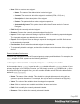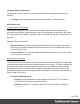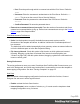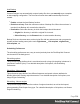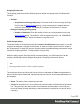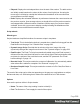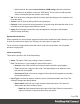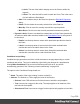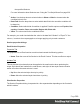1.7
Table Of Contents
- Table of Contents
- Welcome to PrintShop Mail Connect 1.7.1
- Setup And Configuration
- System and Hardware Considerations
- Installation and Activation
- Where to Obtain the Installers
- Installation - important information
- Installation - How to guides
- Activation
- Installation Prerequisites
- User accounts and security
- The Importance of User Credentials on Installing and Running PrintShop Mail C...
- Installing PrintShop Mail Connect on Machines without Internet Access
- Installation Wizard
- Running connect installer in Silent Mode
- Activating a License
- Migrating to a new workstation
- Uninstalling
- The Designer
- Basic Steps
- Content elements
- Snippets
- Styling and formatting
- Personalizing Content
- Writing your own scripts
- Designer User Interface
- Script API
- Designer Scripts API
- Examples
- Examples
- Examples
- Examples
- Examples
- Examples
- Examples
- Examples
- Examples
- Examples
- Examples
- Examples
- Examples
- Example
- Example
- Example
- Example
- Example
- Examples
- Creating a table of contents
- Example
- Examples
- Examples
- Examples
- Examples
- Replace elements with a snippet
- Replace elements with a set of snippets
- Example
- Example
- Control Script API
- Generating output
- Print output
- Email output
- Optimizing a template
- Generating Print output
- Saving Printing options in Printing Presets.
- Connect Printing options that cannot be changed from within the Printer Wizard.
- Print Using Standard Print Output Settings
- Print Using Advanced Printer Wizard
- Adding print output models to the Print Wizard
- Splitting printing into more than one file
- Variables available in the Output
- Generating Tags for Image Output
- Generating Email output
- Print Manager
- General Information
- Release Notes
- Overview
- Connect 1.7.1 General Enhancements and Fixes
- Connect 1.7.1 Designer Enhancements and Fixes
- Connect 1.7.1 Output Enhancements and Fixes
- Known Issues
- Previous Releases
- Overview
- Connect 1.6.1 General Enhancements and Fixes
- Connect 1.6.1 Designer Enhancements and Fixes
- Connect 1.6.1 Output Enhancements and Fixes
- Known Issues
- Overview
- Connect 1.4.2 Enhancements and Fixes
- Connect 1.4.1 New Features and Enhancements
- Connect 1.4.1 Designer Enhancements and Fixes
- Connect 1.4.1 Output Enhancements and Fixes
- Known Issues
- Legal Notices and Acknowledgments
Scripting Preferences
The Scripting preferences define different options related to scripting within PrintShop Mail
Connect .
l
General:
l
Script timeout at design time (sec): In Preview mode or when running the Script
Profiler (see the Profile Scripts dialog), a long running script is stopped after the
amount of time set here. The default is 2 seconds, the minimum is 1 second.
l
Designer scripting profiling group:
l
Number of iterations: Enter the number of times to run scripts when running the
Profile Scripts dialog. The default is 1000. Accepted values are 1 to 1000000000.
Yes, that's 1 billion - which would take a long time to run!
Profile Scripts dialog
The Script Profiler is accessible through the Context >Profile Scripts menu option. It runs the
scripts in the template, using the current record, in order to verify the speed at which scripts in
the "Scripts pane" on page365 execute. It helps greatly in troubleshooting performance issues
caused by scripting (see also: "Testing scripts" on page248).
When the dialog opens, the script profiler runs automatically, on 1000 instances of all the
scripts by default (this can be changed through the "Scripting Preferences" above).
Note
The script profiler can take a while, so please be patient.
The results are shown as follows (the first in the line is indicated as Total and represents the
totals of all the scripts underneath, representing a good overview of the scripts performance in
the template):
l
Name: The name of the script being executed.
l
Count: As the profiler runs, Count shows the current number of iterations that have been
run. This goes up to the total number of set instances and then stops. Hover with your
mouse to display a tooltip indicating in which sections the scripts has run (and in which
contexts).
Page 315