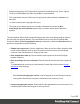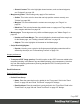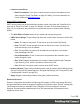1.7
Table Of Contents
- Table of Contents
- Welcome to PrintShop Mail Connect 1.7.1
- Setup And Configuration
- System and Hardware Considerations
- Installation and Activation
- Where to Obtain the Installers
- Installation - important information
- Installation - How to guides
- Activation
- Installation Prerequisites
- User accounts and security
- The Importance of User Credentials on Installing and Running PrintShop Mail C...
- Installing PrintShop Mail Connect on Machines without Internet Access
- Installation Wizard
- Running connect installer in Silent Mode
- Activating a License
- Migrating to a new workstation
- Uninstalling
- The Designer
- Basic Steps
- Content elements
- Snippets
- Styling and formatting
- Personalizing Content
- Writing your own scripts
- Designer User Interface
- Script API
- Designer Scripts API
- Examples
- Examples
- Examples
- Examples
- Examples
- Examples
- Examples
- Examples
- Examples
- Examples
- Examples
- Examples
- Examples
- Example
- Example
- Example
- Example
- Example
- Examples
- Creating a table of contents
- Example
- Examples
- Examples
- Examples
- Examples
- Replace elements with a snippet
- Replace elements with a set of snippets
- Example
- Example
- Control Script API
- Generating output
- Print output
- Email output
- Optimizing a template
- Generating Print output
- Saving Printing options in Printing Presets.
- Connect Printing options that cannot be changed from within the Printer Wizard.
- Print Using Standard Print Output Settings
- Print Using Advanced Printer Wizard
- Adding print output models to the Print Wizard
- Splitting printing into more than one file
- Variables available in the Output
- Generating Tags for Image Output
- Generating Email output
- Print Manager
- General Information
- Release Notes
- Overview
- Connect 1.7.1 General Enhancements and Fixes
- Connect 1.7.1 Designer Enhancements and Fixes
- Connect 1.7.1 Output Enhancements and Fixes
- Known Issues
- Previous Releases
- Overview
- Connect 1.6.1 General Enhancements and Fixes
- Connect 1.6.1 Designer Enhancements and Fixes
- Connect 1.6.1 Output Enhancements and Fixes
- Known Issues
- Overview
- Connect 1.4.2 Enhancements and Fixes
- Connect 1.4.1 New Features and Enhancements
- Connect 1.4.1 Designer Enhancements and Fixes
- Connect 1.4.1 Output Enhancements and Fixes
- Known Issues
- Legal Notices and Acknowledgments
l
Shared Content: This color highlights shared content, such as shared snippets;
see "Snippets" on page183.
l
Margin and guides: These settings only apply to Print sections.
l
Guides: This is the color for rulers that can help position content correctly; see
"Guides" on page200.
l
Margins: This color delineates the content area on a page; see "Pages" on
page81.
l
Bleed box: This color delineates the printable area on a page; see "Page settings:
size, margins and bleed" on page82.
l
Master pages: These edges are only visible on Master pages; see "Master Pages" on
page88.
l
Header and Footer Margin: This color highlights the header and footer margin set
for the Master page; see "Adding a header and footer" on page90.
l
Objects: This color highlights all elements on the Master page.
l
Script Result Highlighter:
l
Results: Hovering over a script in the Scripts pane highlights content that will be
affected by the script; see "Personalizing Content" on page219.
Images preferences
l
Transparent PDF image preview: Check this option so that PDF resources added to the
template (including in the Master Page and Media) display using transparency. Note that
this can affect display performance (showing transparent PDFs is slower) but will not
affect output speed.
Email Preferences
Email (General) Preferences
l
Default From Group:
l
Name: Enter the name that is set by default in the "From name" field in the "Send
Email" on page326 and "Send Test Email" on page327 dialogs.
l
Email Address: Enter the email that is set by default in the "From Email" field in the
"Send Email" on page326 and "Send Test Email" on page327 dialogs.
Page 307