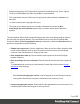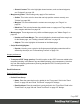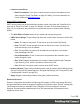1.7
Table Of Contents
- Table of Contents
- Welcome to PrintShop Mail Connect 1.7.1
- Setup And Configuration
- System and Hardware Considerations
- Installation and Activation
- Where to Obtain the Installers
- Installation - important information
- Installation - How to guides
- Activation
- Installation Prerequisites
- User accounts and security
- The Importance of User Credentials on Installing and Running PrintShop Mail C...
- Installing PrintShop Mail Connect on Machines without Internet Access
- Installation Wizard
- Running connect installer in Silent Mode
- Activating a License
- Migrating to a new workstation
- Uninstalling
- The Designer
- Basic Steps
- Content elements
- Snippets
- Styling and formatting
- Personalizing Content
- Writing your own scripts
- Designer User Interface
- Script API
- Designer Scripts API
- Examples
- Examples
- Examples
- Examples
- Examples
- Examples
- Examples
- Examples
- Examples
- Examples
- Examples
- Examples
- Examples
- Example
- Example
- Example
- Example
- Example
- Examples
- Creating a table of contents
- Example
- Examples
- Examples
- Examples
- Examples
- Replace elements with a snippet
- Replace elements with a set of snippets
- Example
- Example
- Control Script API
- Generating output
- Print output
- Email output
- Optimizing a template
- Generating Print output
- Saving Printing options in Printing Presets.
- Connect Printing options that cannot be changed from within the Printer Wizard.
- Print Using Standard Print Output Settings
- Print Using Advanced Printer Wizard
- Adding print output models to the Print Wizard
- Splitting printing into more than one file
- Variables available in the Output
- Generating Tags for Image Output
- Generating Email output
- Print Manager
- General Information
- Release Notes
- Overview
- Connect 1.7.1 General Enhancements and Fixes
- Connect 1.7.1 Designer Enhancements and Fixes
- Connect 1.7.1 Output Enhancements and Fixes
- Known Issues
- Previous Releases
- Overview
- Connect 1.6.1 General Enhancements and Fixes
- Connect 1.6.1 Designer Enhancements and Fixes
- Connect 1.6.1 Output Enhancements and Fixes
- Known Issues
- Overview
- Connect 1.4.2 Enhancements and Fixes
- Connect 1.4.1 New Features and Enhancements
- Connect 1.4.1 Designer Enhancements and Fixes
- Connect 1.4.1 Output Enhancements and Fixes
- Known Issues
- Legal Notices and Acknowledgments
l
Partition Size:Enter the length of time before partitions are switched. This can
be entered in minutes, hours, days, weeks or months.
l
File Clean-up Service:
l
Allow file clean-up service: Check to automatically detect orphan files and set
them for deletion. Orphan files could be resources and internal files used by
Connect, but which are not needed by any running job.
l
Minimum time to retain orphaned files: The minimum time during which
orphaned files are kept in the database before being set for deletion.
Editing preferences
These preferences define different editing options in the Designer module.
l Object Resizing for <div> elements: This defines in which contexts to enable the resizing
of <div> elements (including Positioned and Inline boxes). Resizing <div> elements may
cause layouts to produce undesirable results especially when using Foundation
templates.
l
Enable for Print Context: Check to enable <div> resizing in the Print contexts.
l
Enable for Email Context: Check to enable <div> resizing in the Email contexts.
Color options
Many of the colors in the user interface of Connect Designer can be adjusted. Click the small
colored square next to the field that holds the default color value, to open the Color dialog and
pick a color (see "Color Picker" on page280).
l
Show edges: The edges around elements in a section in the Workspace. Click the Show
Edges icon to toggle the visibility of these edges.
l
Box Objects: This color highlights positioned boxes, inline boxes and Div
elements; see "Boxes" on page164.
l
Table: This color highlights tables, and the rows and columns in tables; see "Table"
on page177.
l
Resizable Table: This color highlights tables for which the option Allow resizing
has been checked when adding the table; see "Table" on page177.
l
Forms: This color highlights forms; see Forms.
Page 306