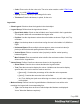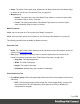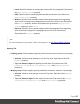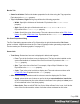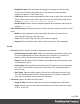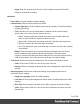1.7
Table Of Contents
- Table of Contents
- Welcome to PrintShop Mail Connect 1.7.1
- Setup And Configuration
- System and Hardware Considerations
- Installation and Activation
- Where to Obtain the Installers
- Installation - important information
- Installation - How to guides
- Activation
- Installation Prerequisites
- User accounts and security
- The Importance of User Credentials on Installing and Running PrintShop Mail C...
- Installing PrintShop Mail Connect on Machines without Internet Access
- Installation Wizard
- Running connect installer in Silent Mode
- Activating a License
- Migrating to a new workstation
- Uninstalling
- The Designer
- Basic Steps
- Content elements
- Snippets
- Styling and formatting
- Personalizing Content
- Writing your own scripts
- Designer User Interface
- Script API
- Designer Scripts API
- Examples
- Examples
- Examples
- Examples
- Examples
- Examples
- Examples
- Examples
- Examples
- Examples
- Examples
- Examples
- Examples
- Example
- Example
- Example
- Example
- Example
- Examples
- Creating a table of contents
- Example
- Examples
- Examples
- Examples
- Examples
- Replace elements with a snippet
- Replace elements with a set of snippets
- Example
- Example
- Control Script API
- Generating output
- Print output
- Email output
- Optimizing a template
- Generating Print output
- Saving Printing options in Printing Presets.
- Connect Printing options that cannot be changed from within the Printer Wizard.
- Print Using Standard Print Output Settings
- Print Using Advanced Printer Wizard
- Adding print output models to the Print Wizard
- Splitting printing into more than one file
- Variables available in the Output
- Generating Tags for Image Output
- Generating Email output
- Print Manager
- General Information
- Release Notes
- Overview
- Connect 1.7.1 General Enhancements and Fixes
- Connect 1.7.1 Designer Enhancements and Fixes
- Connect 1.7.1 Output Enhancements and Fixes
- Known Issues
- Previous Releases
- Overview
- Connect 1.6.1 General Enhancements and Fixes
- Connect 1.6.1 Designer Enhancements and Fixes
- Connect 1.6.1 Output Enhancements and Fixes
- Known Issues
- Overview
- Connect 1.4.2 Enhancements and Fixes
- Connect 1.4.1 New Features and Enhancements
- Connect 1.4.1 Designer Enhancements and Fixes
- Connect 1.4.1 Output Enhancements and Fixes
- Known Issues
- Legal Notices and Acknowledgments
Border Tab
l
Same for all sides: Defines the border properties for all sides using the Top properties.
Equivalent to the border property.
l
Top, Left, Bottom, Right: Each group defines the following properties:
l
Width: Specify the thickness of the border. Equivalent to the border-width
property.
l
Style: Specify the style of the border such as solid, dashed or dotted.
Equivalent to the border-style property.
l
Color: Specify the color of the border. The color value must be a valid HTML Color
Name, or a valid HTML Hex Color. Equivalent to the border-color property.
Pie Chart Properties dialog
The Pie Chart dialog appears when a Pie Chart object is right-clicked and the Pie Chart...
option is clicked. It determines how the Pie Chart is displayed when generating output and in
Preview mode (see "Business graphics" on page167).
General tab
l
Text Group: Determines how text is displayed in labels and legends.
l
Font: Type in the font-face to use to display text. The font must be installed on the
system and defaults to Verdana if the font is not found. Equivalent to the font-
family property.
l
Size: Type in the size of the font. For example, 12pt or 20px. Defaults to 11px.
Equivalent to the font-size property.
l
Color: Type in the color in which to display text. The color value must be a valid
HTML Hex Color. Equivalent to the color property.
l
Slice Colors Group: Determines which colors are used to display the Pie Chart.
l
Apply: select which set of colors to use for the chart: standardColors, baseColor
(a set of colors based on the color defined in the Base Color option) or colors (a set
of colors defined in the Color Array option).
l
Base Color: Enter a valid HTML Hex Color. When a Base Color is set, it will be the
color of the first slice and the colors of all other slices are based on this color.
Page 298