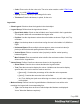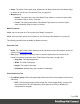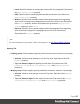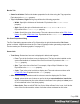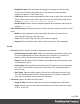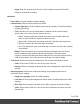1.7
Table Of Contents
- Table of Contents
- Welcome to PrintShop Mail Connect 1.7.1
- Setup And Configuration
- System and Hardware Considerations
- Installation and Activation
- Where to Obtain the Installers
- Installation - important information
- Installation - How to guides
- Activation
- Installation Prerequisites
- User accounts and security
- The Importance of User Credentials on Installing and Running PrintShop Mail C...
- Installing PrintShop Mail Connect on Machines without Internet Access
- Installation Wizard
- Running connect installer in Silent Mode
- Activating a License
- Migrating to a new workstation
- Uninstalling
- The Designer
- Basic Steps
- Content elements
- Snippets
- Styling and formatting
- Personalizing Content
- Writing your own scripts
- Designer User Interface
- Script API
- Designer Scripts API
- Examples
- Examples
- Examples
- Examples
- Examples
- Examples
- Examples
- Examples
- Examples
- Examples
- Examples
- Examples
- Examples
- Example
- Example
- Example
- Example
- Example
- Examples
- Creating a table of contents
- Example
- Examples
- Examples
- Examples
- Examples
- Replace elements with a snippet
- Replace elements with a set of snippets
- Example
- Example
- Control Script API
- Generating output
- Print output
- Email output
- Optimizing a template
- Generating Print output
- Saving Printing options in Printing Presets.
- Connect Printing options that cannot be changed from within the Printer Wizard.
- Print Using Standard Print Output Settings
- Print Using Advanced Printer Wizard
- Adding print output models to the Print Wizard
- Splitting printing into more than one file
- Variables available in the Output
- Generating Tags for Image Output
- Generating Email output
- Print Manager
- General Information
- Release Notes
- Overview
- Connect 1.7.1 General Enhancements and Fixes
- Connect 1.7.1 Designer Enhancements and Fixes
- Connect 1.7.1 Output Enhancements and Fixes
- Known Issues
- Previous Releases
- Overview
- Connect 1.6.1 General Enhancements and Fixes
- Connect 1.6.1 Designer Enhancements and Fixes
- Connect 1.6.1 Output Enhancements and Fixes
- Known Issues
- Overview
- Connect 1.4.2 Enhancements and Fixes
- Connect 1.4.1 New Features and Enhancements
- Connect 1.4.1 Designer Enhancements and Fixes
- Connect 1.4.1 Output Enhancements and Fixes
- Known Issues
- Legal Notices and Acknowledgments
l
Files to Package group:
l
Template: Select the template to send. By default the currently active template is
listed. Click Browse to select another template. In version 1.3 you may select more
than one template in the Browse dialog, and each of them is sent to Workflow or
added to a package file.
l
Job Creation Preset: Use the drop-down to select a Job Creation Preset to send.
Click Browse to select a preset that is not in the default save location.
l
Output Creation Preset: Use the drop-down to select an Output Creation Preset.
Click Browse to select a preset that is not in the default save location.
Paragraph Formatting dialog
The Paragraph formatting controls how the selected paragraph is formatted. It is accessed by
placing the cursor within a paragraph then going in the Format menu, then Paragraph...
Formats Tab
l
General group:
l
Line-height: Specify the height of each line in the element's text, in measure or
percentage. Note that this is not spacing between lines, but rather the complete
height of the line itself including the text. Equivalent to the line-height property.
l
Align: Select how text should be aligned, such as left, center, right or
justify. Equivalent to the align property.
l
First Indent: Specify the indentation of the first line of each paragraph in the
element. Equivalent to the text-indent property.
l
Display: Select how to display the element. This can also be used to hide an
element completely using the none option. See CSS Display. Equivalent to the
display property.
l
Direction: Select in which direction text should be displayed (ltr, rtl, auto). Useful for
certain languages such as arabic, hebrew, etc. Equivalent to the dir HTML
attribute.
l
Breaks group:
l
Before: Specifies how to handle page breaks before the element. Equivalent to the
page-break-before property.
Page 296