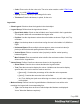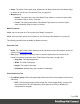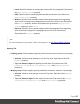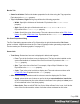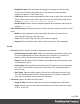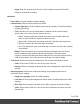1.7
Table Of Contents
- Table of Contents
- Welcome to PrintShop Mail Connect 1.7.1
- Setup And Configuration
- System and Hardware Considerations
- Installation and Activation
- Where to Obtain the Installers
- Installation - important information
- Installation - How to guides
- Activation
- Installation Prerequisites
- User accounts and security
- The Importance of User Credentials on Installing and Running PrintShop Mail C...
- Installing PrintShop Mail Connect on Machines without Internet Access
- Installation Wizard
- Running connect installer in Silent Mode
- Activating a License
- Migrating to a new workstation
- Uninstalling
- The Designer
- Basic Steps
- Content elements
- Snippets
- Styling and formatting
- Personalizing Content
- Writing your own scripts
- Designer User Interface
- Script API
- Designer Scripts API
- Examples
- Examples
- Examples
- Examples
- Examples
- Examples
- Examples
- Examples
- Examples
- Examples
- Examples
- Examples
- Examples
- Example
- Example
- Example
- Example
- Example
- Examples
- Creating a table of contents
- Example
- Examples
- Examples
- Examples
- Examples
- Replace elements with a snippet
- Replace elements with a set of snippets
- Example
- Example
- Control Script API
- Generating output
- Print output
- Email output
- Optimizing a template
- Generating Print output
- Saving Printing options in Printing Presets.
- Connect Printing options that cannot be changed from within the Printer Wizard.
- Print Using Standard Print Output Settings
- Print Using Advanced Printer Wizard
- Adding print output models to the Print Wizard
- Splitting printing into more than one file
- Variables available in the Output
- Generating Tags for Image Output
- Generating Email output
- Print Manager
- General Information
- Release Notes
- Overview
- Connect 1.7.1 General Enhancements and Fixes
- Connect 1.7.1 Designer Enhancements and Fixes
- Connect 1.7.1 Output Enhancements and Fixes
- Known Issues
- Previous Releases
- Overview
- Connect 1.6.1 General Enhancements and Fixes
- Connect 1.6.1 Designer Enhancements and Fixes
- Connect 1.6.1 Output Enhancements and Fixes
- Known Issues
- Overview
- Connect 1.4.2 Enhancements and Fixes
- Connect 1.4.1 New Features and Enhancements
- Connect 1.4.1 Designer Enhancements and Fixes
- Connect 1.4.1 Output Enhancements and Fixes
- Known Issues
- Legal Notices and Acknowledgments
l
Name: The name of the master page, displayed in all drop-downs where the Master Page
is shown as well as in the "Resources Pane" on page361.
l
Margins group:
l
Header: The space at the top of the Master Page where no content will print, when
this Master Page is used in a Section.
l
Footer: The space at the bottom of the Master Page where no content will print,
when this Master Page is used in a Section.
Media Properties
Media can only be used in a Print context; see "Media" on page91.
Media are not printed, unless you want them to; see "Printing virtual stationery" on page96.
The following properties are available for Media resources.
Properties Tab
l
Name: The name of the media, displayed in all drop-downs where the Media is shown as
well as in the Resources Pane.
l
Size group: This group is read-only and only used to display the size selected in the
linked Print section's properties (see "Print Section Properties" on page321).
l
Page Size: The named page size.
l
Width: The width of the page.
l
Height: The height of the page.
l
Orientation: Whether the page is portrait or landscape.
Virtual Stationery Tab
l
Front/Back group: Defines the preprinted media used for the front and back of the Virtual
Stationery.
l
PDF: Click the Select Image button to open the "Select Image dialog" on page329
and select which PDF (and optionally, which page of the PDF) to display as a
background for the page.
Page 294