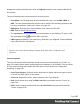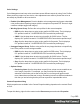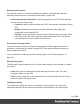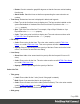1.7
Table Of Contents
- Table of Contents
- Welcome to PrintShop Mail Connect 1.7.1
- Setup And Configuration
- System and Hardware Considerations
- Installation and Activation
- Where to Obtain the Installers
- Installation - important information
- Installation - How to guides
- Activation
- Installation Prerequisites
- User accounts and security
- The Importance of User Credentials on Installing and Running PrintShop Mail C...
- Installing PrintShop Mail Connect on Machines without Internet Access
- Installation Wizard
- Running connect installer in Silent Mode
- Activating a License
- Migrating to a new workstation
- Uninstalling
- The Designer
- Basic Steps
- Content elements
- Snippets
- Styling and formatting
- Personalizing Content
- Writing your own scripts
- Designer User Interface
- Script API
- Designer Scripts API
- Examples
- Examples
- Examples
- Examples
- Examples
- Examples
- Examples
- Examples
- Examples
- Examples
- Examples
- Examples
- Examples
- Example
- Example
- Example
- Example
- Example
- Examples
- Creating a table of contents
- Example
- Examples
- Examples
- Examples
- Examples
- Replace elements with a snippet
- Replace elements with a set of snippets
- Example
- Example
- Control Script API
- Generating output
- Print output
- Email output
- Optimizing a template
- Generating Print output
- Saving Printing options in Printing Presets.
- Connect Printing options that cannot be changed from within the Printer Wizard.
- Print Using Standard Print Output Settings
- Print Using Advanced Printer Wizard
- Adding print output models to the Print Wizard
- Splitting printing into more than one file
- Variables available in the Output
- Generating Tags for Image Output
- Generating Email output
- Print Manager
- General Information
- Release Notes
- Overview
- Connect 1.7.1 General Enhancements and Fixes
- Connect 1.7.1 Designer Enhancements and Fixes
- Connect 1.7.1 Output Enhancements and Fixes
- Known Issues
- Previous Releases
- Overview
- Connect 1.6.1 General Enhancements and Fixes
- Connect 1.6.1 Designer Enhancements and Fixes
- Connect 1.6.1 Output Enhancements and Fixes
- Known Issues
- Overview
- Connect 1.4.2 Enhancements and Fixes
- Connect 1.4.1 New Features and Enhancements
- Connect 1.4.1 Designer Enhancements and Fixes
- Connect 1.4.1 Output Enhancements and Fixes
- Known Issues
- Legal Notices and Acknowledgments
l
Name: Enter the name that should be used to refer to the font. This is equivalent to the
font-family property of the @font-face CSS rule (see
http://www.w3schools.com/cssref/css3_pr_font-face_rule.asp).
l
Font Weight: Use the drop-down to select the default font weight (the thickness, see
http://www.w3schools.com/cssref/pr_font_weight.asp):
l
None: Does not define the property.
l
Normal: Defines font-weight as normal
l
Bold: Defines the font-weight as bold (equivalent to a numerical value of 700).
l
Numerical values: Defines the line thickness; 400 is normal, 700 is bold.
l
Font Style: Use the drop-down to select the font style (see
http://www.w3schools.com/cssref/pr_font_font-style.asp:
l
None: Does not define the property.
l
Normal: Defines font-style as normal
l
Italic: Makes the font italic.
l
Oblique: Makes the font oblique (this is generally the same as italic but does not
require a special italic version of the font).
l
Name: Check the fonts in the list to include them in the font definition.
Image Formatting dialog
The Image Formatting dialog is accessible by selecting an image in the template and then
selecting Format > Image in the menu.
Image Tab
l
General group:
l
Width: Set the width of the image in measure or percentage. Equivalent to the CSS
width property.
l
Height: Set the height of the image in measure or percentage. Equivalent to the
CSS height property.
l
Angle: Set the rotation angle of the image in clockwise degrees. Equivalent to the
CSS transform:rotate property.
l
Corner radius: Set the radius of rounded border cornersin measure or percentage.
Equivalent to the CSS border-radius property.
Page 287