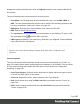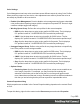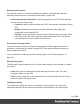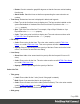1.7
Table Of Contents
- Table of Contents
- Welcome to PrintShop Mail Connect 1.7.1
- Setup And Configuration
- System and Hardware Considerations
- Installation and Activation
- Where to Obtain the Installers
- Installation - important information
- Installation - How to guides
- Activation
- Installation Prerequisites
- User accounts and security
- The Importance of User Credentials on Installing and Running PrintShop Mail C...
- Installing PrintShop Mail Connect on Machines without Internet Access
- Installation Wizard
- Running connect installer in Silent Mode
- Activating a License
- Migrating to a new workstation
- Uninstalling
- The Designer
- Basic Steps
- Content elements
- Snippets
- Styling and formatting
- Personalizing Content
- Writing your own scripts
- Designer User Interface
- Script API
- Designer Scripts API
- Examples
- Examples
- Examples
- Examples
- Examples
- Examples
- Examples
- Examples
- Examples
- Examples
- Examples
- Examples
- Examples
- Example
- Example
- Example
- Example
- Example
- Examples
- Creating a table of contents
- Example
- Examples
- Examples
- Examples
- Examples
- Replace elements with a snippet
- Replace elements with a set of snippets
- Example
- Example
- Control Script API
- Generating output
- Print output
- Email output
- Optimizing a template
- Generating Print output
- Saving Printing options in Printing Presets.
- Connect Printing options that cannot be changed from within the Printer Wizard.
- Print Using Standard Print Output Settings
- Print Using Advanced Printer Wizard
- Adding print output models to the Print Wizard
- Splitting printing into more than one file
- Variables available in the Output
- Generating Tags for Image Output
- Generating Email output
- Print Manager
- General Information
- Release Notes
- Overview
- Connect 1.7.1 General Enhancements and Fixes
- Connect 1.7.1 Designer Enhancements and Fixes
- Connect 1.7.1 Output Enhancements and Fixes
- Known Issues
- Previous Releases
- Overview
- Connect 1.6.1 General Enhancements and Fixes
- Connect 1.6.1 Designer Enhancements and Fixes
- Connect 1.6.1 Output Enhancements and Fixes
- Known Issues
- Overview
- Connect 1.4.2 Enhancements and Fixes
- Connect 1.4.1 New Features and Enhancements
- Connect 1.4.1 Designer Enhancements and Fixes
- Connect 1.4.1 Output Enhancements and Fixes
- Known Issues
- Legal Notices and Acknowledgments
Tip
The Find/Replace dialog can fill in regular expressions in the Find field by
itself. Open the dialog, check the option Regular expressions and close the
dialog again. Select the text you want to search for and reopen the dialog: the
Find field will now contain the regular expression for the text to find.
l
Find: Click to find the next instance of the source string.
l
Replace/Find: Click to replace the current instance with the replacement text and go to
the next instance of the source string.
l
Replace: Click to replace the current instance with the replacement text.
l
Replace All: Click to replace all instances of the source string with the replacement text.
l
Close: Close the dialog.
Font Manager
The Fonts Manager contains the fonts that were added to the template manually. It essentially
lists the fonts located in the Fonts folder of the Resources pane (see "Fonts" on page214).
Fonts with the same file name with a different extension are considered variations of the same
font. For example, if there are three files, named gotham-book-webfont.eot, gotham-book-
webfont.ttf, gotham-book-webfont.woff, only "gotham-book-webfont" appears in the Name
column of this dialog.
The following buttons appear to the right of the list of fonts:
l
New: Click to open the Edit Font dialog to add a new font.
l
Edit: Click to open the Edit Font dialog to edit the currently selected font.
l
Remove: Click to delete the currently selected font entry.
l
Duplicate: Click to create a copy of the currently selected font entry.
Edit Font
The Edit Font dialog appears when clicking New or Edit from the Fonts Dialog.
Page 286