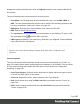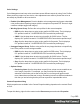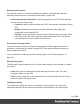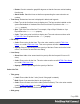1.7
Table Of Contents
- Table of Contents
- Welcome to PrintShop Mail Connect 1.7.1
- Setup And Configuration
- System and Hardware Considerations
- Installation and Activation
- Where to Obtain the Installers
- Installation - important information
- Installation - How to guides
- Activation
- Installation Prerequisites
- User accounts and security
- The Importance of User Credentials on Installing and Running PrintShop Mail C...
- Installing PrintShop Mail Connect on Machines without Internet Access
- Installation Wizard
- Running connect installer in Silent Mode
- Activating a License
- Migrating to a new workstation
- Uninstalling
- The Designer
- Basic Steps
- Content elements
- Snippets
- Styling and formatting
- Personalizing Content
- Writing your own scripts
- Designer User Interface
- Script API
- Designer Scripts API
- Examples
- Examples
- Examples
- Examples
- Examples
- Examples
- Examples
- Examples
- Examples
- Examples
- Examples
- Examples
- Examples
- Example
- Example
- Example
- Example
- Example
- Examples
- Creating a table of contents
- Example
- Examples
- Examples
- Examples
- Examples
- Replace elements with a snippet
- Replace elements with a set of snippets
- Example
- Example
- Control Script API
- Generating output
- Print output
- Email output
- Optimizing a template
- Generating Print output
- Saving Printing options in Printing Presets.
- Connect Printing options that cannot be changed from within the Printer Wizard.
- Print Using Standard Print Output Settings
- Print Using Advanced Printer Wizard
- Adding print output models to the Print Wizard
- Splitting printing into more than one file
- Variables available in the Output
- Generating Tags for Image Output
- Generating Email output
- Print Manager
- General Information
- Release Notes
- Overview
- Connect 1.7.1 General Enhancements and Fixes
- Connect 1.7.1 Designer Enhancements and Fixes
- Connect 1.7.1 Output Enhancements and Fixes
- Known Issues
- Previous Releases
- Overview
- Connect 1.6.1 General Enhancements and Fixes
- Connect 1.6.1 Designer Enhancements and Fixes
- Connect 1.6.1 Output Enhancements and Fixes
- Known Issues
- Overview
- Connect 1.4.2 Enhancements and Fixes
- Connect 1.4.1 New Features and Enhancements
- Connect 1.4.1 Designer Enhancements and Fixes
- Connect 1.4.1 Output Enhancements and Fixes
- Known Issues
- Legal Notices and Acknowledgments
selected, the replace will affect the HTML source code. If the Design tab is selected, the replace
will affect the text on the page. If the Preview tab is selected, the Replace feature is inactive.
Note
When replacing text in the Design tab, formatting in the replaced text will be removed. If formatting
is necessary in the new text, select the Source tab before opening the Find/Replace dialog and
include the required HTML tags in the replacement text.
Here are the options available in this dialog
l
Find: The source string to find.
l
Replace with: The string to replace the source with.
l Direction
l
Forward: Look forward from the current position of the pointer in the template or
source.
l
Backward: Look backward from the current position of the pointer in the template or
source.
l Scope
l
All: Searches in the complete text of the template or source.
l
Selected lines: Searches in the currently selected text or source.
l Options
l
Case sensitive: Use a case-sensitive search, which differentiates TEXT from text
or TexT.
l
Wrap search: Loop back from the end of the template or selection to its beginning,
when the Search is at the end of the template or the selection.
l
Whole word: Searches for the source string as a whole word.
l
Incremental: With this option selected, each letter you type in the Find field causes
the editor focus to move to the first complete occurrence of the text you are typing.
l
Regular expressions: Enables regular expressions for a search in the Source
view of the workspace. After checking this option, you can type Ctrl + Space in
either text box to view a list of regular expressions.
Page 285