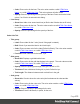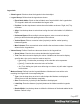1.7
Table Of Contents
- Table of Contents
- Welcome to PrintShop Mail Connect 1.7.1
- Setup And Configuration
- System and Hardware Considerations
- Installation and Activation
- Where to Obtain the Installers
- Installation - important information
- Installation - How to guides
- Activation
- Installation Prerequisites
- User accounts and security
- The Importance of User Credentials on Installing and Running PrintShop Mail C...
- Installing PrintShop Mail Connect on Machines without Internet Access
- Installation Wizard
- Running connect installer in Silent Mode
- Activating a License
- Migrating to a new workstation
- Uninstalling
- The Designer
- Basic Steps
- Content elements
- Snippets
- Styling and formatting
- Personalizing Content
- Writing your own scripts
- Designer User Interface
- Script API
- Designer Scripts API
- Examples
- Examples
- Examples
- Examples
- Examples
- Examples
- Examples
- Examples
- Examples
- Examples
- Examples
- Examples
- Examples
- Example
- Example
- Example
- Example
- Example
- Examples
- Creating a table of contents
- Example
- Examples
- Examples
- Examples
- Examples
- Replace elements with a snippet
- Replace elements with a set of snippets
- Example
- Example
- Control Script API
- Generating output
- Print output
- Email output
- Optimizing a template
- Generating Print output
- Saving Printing options in Printing Presets.
- Connect Printing options that cannot be changed from within the Printer Wizard.
- Print Using Standard Print Output Settings
- Print Using Advanced Printer Wizard
- Adding print output models to the Print Wizard
- Splitting printing into more than one file
- Variables available in the Output
- Generating Tags for Image Output
- Generating Email output
- Print Manager
- General Information
- Release Notes
- Overview
- Connect 1.7.1 General Enhancements and Fixes
- Connect 1.7.1 Designer Enhancements and Fixes
- Connect 1.7.1 Output Enhancements and Fixes
- Known Issues
- Previous Releases
- Overview
- Connect 1.6.1 General Enhancements and Fixes
- Connect 1.6.1 Designer Enhancements and Fixes
- Connect 1.6.1 Output Enhancements and Fixes
- Known Issues
- Overview
- Connect 1.4.2 Enhancements and Fixes
- Connect 1.4.1 New Features and Enhancements
- Connect 1.4.1 Designer Enhancements and Fixes
- Connect 1.4.1 Output Enhancements and Fixes
- Known Issues
- Legal Notices and Acknowledgments
l "Workspace" on page368
l "Data Model Pane" on page358
l "Scripts pane" on page365
l "Problems and messages" on page359
Dialogs
Dialogs can allow you to perform a command or make settings. They can also ask you a
question or provide you with information or progress feedback.
Here is a list of all panes:
Bar Chart Properties dialog
The Bar Chart dialog appears when a Bar Chart object is right-clicked and the Bar Chart...
option is clicked. It determines how the Bar Chart is displayed when generating output and in
Preview mode.
General Tab
l
General Group:
l
Display grid above graph: Check to display the grid on top of the bars so that it is
always visible.
l
Rotate: Check to rotate the graph 90 degrees so that the bars are horizontal starting
from the left.
l
Stack Series: [TBD]
l
Text Group: Determines how text is displayed in labels and legends.
l
Font: Type in the font-face to use to display text. The font must be installed on the
system and defaults to Verdana if the font is not found. Equivalent to the font-
family property.
l
Size: Type in the size of the font. For example, 12pt or 20px. Defaults to 11px.
Equivalent to the font-size property.
l
Color: Type in the color in which to display text. The color value must be a valid
HTML Hex Color. Equivalent to the color property.
l
Fill Group:
Page 274