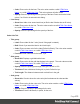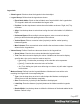1.7
Table Of Contents
- Table of Contents
- Welcome to PrintShop Mail Connect 1.7.1
- Setup And Configuration
- System and Hardware Considerations
- Installation and Activation
- Where to Obtain the Installers
- Installation - important information
- Installation - How to guides
- Activation
- Installation Prerequisites
- User accounts and security
- The Importance of User Credentials on Installing and Running PrintShop Mail C...
- Installing PrintShop Mail Connect on Machines without Internet Access
- Installation Wizard
- Running connect installer in Silent Mode
- Activating a License
- Migrating to a new workstation
- Uninstalling
- The Designer
- Basic Steps
- Content elements
- Snippets
- Styling and formatting
- Personalizing Content
- Writing your own scripts
- Designer User Interface
- Script API
- Designer Scripts API
- Examples
- Examples
- Examples
- Examples
- Examples
- Examples
- Examples
- Examples
- Examples
- Examples
- Examples
- Examples
- Examples
- Example
- Example
- Example
- Example
- Example
- Examples
- Creating a table of contents
- Example
- Examples
- Examples
- Examples
- Examples
- Replace elements with a snippet
- Replace elements with a set of snippets
- Example
- Example
- Control Script API
- Generating output
- Print output
- Email output
- Optimizing a template
- Generating Print output
- Saving Printing options in Printing Presets.
- Connect Printing options that cannot be changed from within the Printer Wizard.
- Print Using Standard Print Output Settings
- Print Using Advanced Printer Wizard
- Adding print output models to the Print Wizard
- Splitting printing into more than one file
- Variables available in the Output
- Generating Tags for Image Output
- Generating Email output
- Print Manager
- General Information
- Release Notes
- Overview
- Connect 1.7.1 General Enhancements and Fixes
- Connect 1.7.1 Designer Enhancements and Fixes
- Connect 1.7.1 Output Enhancements and Fixes
- Known Issues
- Previous Releases
- Overview
- Connect 1.6.1 General Enhancements and Fixes
- Connect 1.6.1 Designer Enhancements and Fixes
- Connect 1.6.1 Output Enhancements and Fixes
- Known Issues
- Overview
- Connect 1.4.2 Enhancements and Fixes
- Connect 1.4.1 New Features and Enhancements
- Connect 1.4.1 Designer Enhancements and Fixes
- Connect 1.4.1 Output Enhancements and Fixes
- Known Issues
- Legal Notices and Acknowledgments
Example
This scripts splits the Print output into two PDF attachments and sets a password for the
second attachment.
var printSections;
if (channel == Channel.EMAIL) { // only when generating Email
output
if (merge.context.type == ContextType.PRINT) {
printSections = merge.template.contexts.PRINT.sections;
printSections['Section 1'].part = 'PDFAttach1';
printSections['Section 2'].part = 'PDFAttach2'
printSections['Section 2'].password = 'secret';
}
}
The script flow: when scripts run
When Connect generates the actual output – letters, web pages or emails -, it opens a record
set and merges it with the template. It takes each record, one by one, and runs all scripts for it,
in a specific order, as explained below.
First all Control Scripts are executed, in the order in which they appear in the Scripts pane.
Control scripts don't touch the content of the sections themselves, but they change the way a
template is outputted, for example by selecting or omitting sections from the output (see
"Control Scripts" on page258).
Then the template scripts are executed, once for each section, in the order in which they
appear in the Scripts pane.
Template scripts can change the contents of the current section in a template.
This type of script must have a selector: text, an HTML element and/or a CSS selector (see
"Writing your own scripts" on page240).
Running a template script starts with looking in the current section for pieces of content that
match the script's selector.
Important to note is that if nothing matches the selector, the script is not executed.
In a Print context, the template scripts in the Scripts pane run once for each section and then
for each Master Page (see "Master Pages" on page88). Next, each processed Master Page is
put behind every page to which it should be applied.
Page 272