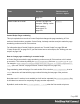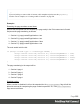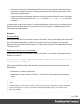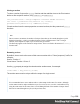1.7
Table Of Contents
- Table of Contents
- Welcome to PrintShop Mail Connect 1.7.1
- Setup And Configuration
- System and Hardware Considerations
- Installation and Activation
- Where to Obtain the Installers
- Installation - important information
- Installation - How to guides
- Activation
- Installation Prerequisites
- User accounts and security
- The Importance of User Credentials on Installing and Running PrintShop Mail C...
- Installing PrintShop Mail Connect on Machines without Internet Access
- Installation Wizard
- Running connect installer in Silent Mode
- Activating a License
- Migrating to a new workstation
- Uninstalling
- The Designer
- Basic Steps
- Content elements
- Snippets
- Styling and formatting
- Personalizing Content
- Writing your own scripts
- Designer User Interface
- Script API
- Designer Scripts API
- Examples
- Examples
- Examples
- Examples
- Examples
- Examples
- Examples
- Examples
- Examples
- Examples
- Examples
- Examples
- Examples
- Example
- Example
- Example
- Example
- Example
- Examples
- Creating a table of contents
- Example
- Examples
- Examples
- Examples
- Examples
- Replace elements with a snippet
- Replace elements with a set of snippets
- Example
- Example
- Control Script API
- Generating output
- Print output
- Email output
- Optimizing a template
- Generating Print output
- Saving Printing options in Printing Presets.
- Connect Printing options that cannot be changed from within the Printer Wizard.
- Print Using Standard Print Output Settings
- Print Using Advanced Printer Wizard
- Adding print output models to the Print Wizard
- Splitting printing into more than one file
- Variables available in the Output
- Generating Tags for Image Output
- Generating Email output
- Print Manager
- General Information
- Release Notes
- Overview
- Connect 1.7.1 General Enhancements and Fixes
- Connect 1.7.1 Designer Enhancements and Fixes
- Connect 1.7.1 Output Enhancements and Fixes
- Known Issues
- Previous Releases
- Overview
- Connect 1.6.1 General Enhancements and Fixes
- Connect 1.6.1 Designer Enhancements and Fixes
- Connect 1.6.1 Output Enhancements and Fixes
- Known Issues
- Overview
- Connect 1.4.2 Enhancements and Fixes
- Connect 1.4.1 New Features and Enhancements
- Connect 1.4.1 Designer Enhancements and Fixes
- Connect 1.4.1 Output Enhancements and Fixes
- Known Issues
- Legal Notices and Acknowledgments
default and takes precedence, so when it is true, the entire PDF will be used, even if a page
range has been set.
The following script sets the page range from 2 to 5:
merge.template.contexts.PRINT.sections
['Policy'].background.allPages = false;
merge.template.contexts.PRINT.sections['Policy'].background.start =
2;
merge.template.contexts.PRINT.sections['Policy'].background.end =
5;
Example
This scripts sets a background on a Print section using absolute positioning.
var activeSection = merge.template.contexts.PRINT.sections['Section
1'];
activeSection.background.source = BackgroundResource.RESOURCE_PDF;
activeSection.background.url = "images/somepage.pdf";
activeSection.background.position = MediaPosition.ABSOLUTE;
activeSection.background.left = "10mm";
activeSection.background.top = "10mm";
You could replace the last three lines of the previous script by the following line to scale the
Print section background to Media size:
activeSection.background.position = MediaPosition.FIT_TO_MEDIA;
Dynamically adding sections (cloning)
This topic explains how to clone a section in a Control Script, Print sections can be cloned, so
that a document can have a dynamic number of sections, based on data. This is particularly
useful when the record set defines one or more PDFs (e.g. insurance policies) per recipient.
Via a Control Script, for each PDF a section can be cloned and each clone can be given one of
the PDFs as background (see "Control Script: Setting a Print section's background" on
page265). For each page in the PDF, a page will be added to the section.
For information about Control Scripts in general, see "Control Scripts" on page258 and
"Control Script API" on page516. If you don't know how to write scripts, see "Writing your own
scripts" on page240.
Page 267