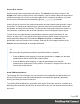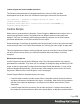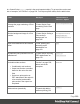1.7
Table Of Contents
- Table of Contents
- Welcome to PrintShop Mail Connect 1.7.1
- Setup And Configuration
- System and Hardware Considerations
- Installation and Activation
- Where to Obtain the Installers
- Installation - important information
- Installation - How to guides
- Activation
- Installation Prerequisites
- User accounts and security
- The Importance of User Credentials on Installing and Running PrintShop Mail C...
- Installing PrintShop Mail Connect on Machines without Internet Access
- Installation Wizard
- Running connect installer in Silent Mode
- Activating a License
- Migrating to a new workstation
- Uninstalling
- The Designer
- Basic Steps
- Content elements
- Snippets
- Styling and formatting
- Personalizing Content
- Writing your own scripts
- Designer User Interface
- Script API
- Designer Scripts API
- Examples
- Examples
- Examples
- Examples
- Examples
- Examples
- Examples
- Examples
- Examples
- Examples
- Examples
- Examples
- Examples
- Example
- Example
- Example
- Example
- Example
- Examples
- Creating a table of contents
- Example
- Examples
- Examples
- Examples
- Examples
- Replace elements with a snippet
- Replace elements with a set of snippets
- Example
- Example
- Control Script API
- Generating output
- Print output
- Email output
- Optimizing a template
- Generating Print output
- Saving Printing options in Printing Presets.
- Connect Printing options that cannot be changed from within the Printer Wizard.
- Print Using Standard Print Output Settings
- Print Using Advanced Printer Wizard
- Adding print output models to the Print Wizard
- Splitting printing into more than one file
- Variables available in the Output
- Generating Tags for Image Output
- Generating Email output
- Print Manager
- General Information
- Release Notes
- Overview
- Connect 1.7.1 General Enhancements and Fixes
- Connect 1.7.1 Designer Enhancements and Fixes
- Connect 1.7.1 Output Enhancements and Fixes
- Known Issues
- Previous Releases
- Overview
- Connect 1.6.1 General Enhancements and Fixes
- Connect 1.6.1 Designer Enhancements and Fixes
- Connect 1.6.1 Output Enhancements and Fixes
- Known Issues
- Overview
- Connect 1.4.2 Enhancements and Fixes
- Connect 1.4.1 New Features and Enhancements
- Connect 1.4.1 Designer Enhancements and Fixes
- Connect 1.4.1 Output Enhancements and Fixes
- Known Issues
- Legal Notices and Acknowledgments
Loading a snippet via a script
Instead of dragging it into the content directly, it is possible, and often very useful, to load a
snippet dynamically. Create a script (see "Writing your own scripts" on page240) and in the
code, use the following function:
results.loadhtml(‘snippets/nameofthesnippet.html’)
Remote snippets are retrieved in the same way, except that the file extension should be .rhtml
instead of .html.
Note that the name of the snippet must be exactly the same as in the Snippets folder.
This function will insert the snippet in the content at any position where the script's selector is
encountered.
For more examples, see "loadhtml()" on page477.
Note
Make sure that the file name is exactly the same as the file in the Snippets folder. If the
file name isn’t correct, the snippet will not appear in the template.
Loading part of a snippet
When a snippet contains a part that can be identified by a selector, that selector can be used to
load that part of the snippet into a template.
In script, use the following code:
results.loadhtml(‘snippets/nameofthesnippet.html’, ‘selector’)
See "loadhtml()" on page477 for more information about this function.
Loading a snippet, depending on the value of a data field
To load a snippet depending on the value of a data field, you have to add a condition to the
script.
Page 256