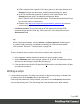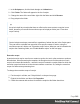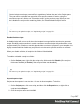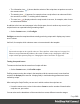1.7
Table Of Contents
- Table of Contents
- Welcome to PrintShop Mail Connect 1.7.1
- Setup And Configuration
- System and Hardware Considerations
- Installation and Activation
- Where to Obtain the Installers
- Installation - important information
- Installation - How to guides
- Activation
- Installation Prerequisites
- User accounts and security
- The Importance of User Credentials on Installing and Running PrintShop Mail C...
- Installing PrintShop Mail Connect on Machines without Internet Access
- Installation Wizard
- Running connect installer in Silent Mode
- Activating a License
- Migrating to a new workstation
- Uninstalling
- The Designer
- Basic Steps
- Content elements
- Snippets
- Styling and formatting
- Personalizing Content
- Writing your own scripts
- Designer User Interface
- Script API
- Designer Scripts API
- Examples
- Examples
- Examples
- Examples
- Examples
- Examples
- Examples
- Examples
- Examples
- Examples
- Examples
- Examples
- Examples
- Example
- Example
- Example
- Example
- Example
- Examples
- Creating a table of contents
- Example
- Examples
- Examples
- Examples
- Examples
- Replace elements with a snippet
- Replace elements with a set of snippets
- Example
- Example
- Control Script API
- Generating output
- Print output
- Email output
- Optimizing a template
- Generating Print output
- Saving Printing options in Printing Presets.
- Connect Printing options that cannot be changed from within the Printer Wizard.
- Print Using Standard Print Output Settings
- Print Using Advanced Printer Wizard
- Adding print output models to the Print Wizard
- Splitting printing into more than one file
- Variables available in the Output
- Generating Tags for Image Output
- Generating Email output
- Print Manager
- General Information
- Release Notes
- Overview
- Connect 1.7.1 General Enhancements and Fixes
- Connect 1.7.1 Designer Enhancements and Fixes
- Connect 1.7.1 Output Enhancements and Fixes
- Known Issues
- Previous Releases
- Overview
- Connect 1.6.1 General Enhancements and Fixes
- Connect 1.6.1 Designer Enhancements and Fixes
- Connect 1.6.1 Output Enhancements and Fixes
- Known Issues
- Overview
- Connect 1.4.2 Enhancements and Fixes
- Connect 1.4.1 New Features and Enhancements
- Connect 1.4.1 Designer Enhancements and Fixes
- Connect 1.4.1 Output Enhancements and Fixes
- Known Issues
- Legal Notices and Acknowledgments
Warning
When you change an expanded text script and save it, it becomes impossible to
edit the script using the Script Wizard again.
2.
Write the script. Click Apply from time to time to see if the script works as expected. This
will be visible on the Preview tab in the main workspace.
Syntax rules
Every script in the Designer must follow JavaScript syntax rules. For example, each
statement should end with ; and the keywords that can be used, such as var to declare a
variable, are JavaScript keywords. There are countless tutorials available on the Internet
to familiarize yourself with the JavaScript syntax. For a simple script all that you need to
know can be found on the following web pages: http://www.w3schools.com/js/js_
syntax.asp and http://www.w3schools.com/js/js_if_else.asp.
Tip
In the editor window, press Ctrl + Space to see the available features and their
descriptions.
Use the arrow keys to select a function or object and press Enter to insert it in the
script.
Type a dot after the name of the function or object and press Ctrl + space again to
see which features are subsequently available.
For more keyboard shortcuts, see "Keyboard shortcuts" on page340.
Two basic code examples
Writing a script generally comes down to modifying the piece(s) of content collected from
the template with the script's selector, using values, or depending on values of the record
that is being merged to the template at the moment the script runs.
Modifying the template
To access and change the results of the query that is carried out with the selector (in other
words: to modify the output), use the object results.
The following script (with the selector p) changes the text color of all paragraphs to red
with a single line of code:
Page 243