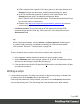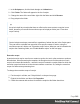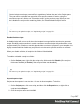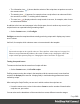1.7
Table Of Contents
- Table of Contents
- Welcome to PrintShop Mail Connect 1.7.1
- Setup And Configuration
- System and Hardware Considerations
- Installation and Activation
- Where to Obtain the Installers
- Installation - important information
- Installation - How to guides
- Activation
- Installation Prerequisites
- User accounts and security
- The Importance of User Credentials on Installing and Running PrintShop Mail C...
- Installing PrintShop Mail Connect on Machines without Internet Access
- Installation Wizard
- Running connect installer in Silent Mode
- Activating a License
- Migrating to a new workstation
- Uninstalling
- The Designer
- Basic Steps
- Content elements
- Snippets
- Styling and formatting
- Personalizing Content
- Writing your own scripts
- Designer User Interface
- Script API
- Designer Scripts API
- Examples
- Examples
- Examples
- Examples
- Examples
- Examples
- Examples
- Examples
- Examples
- Examples
- Examples
- Examples
- Examples
- Example
- Example
- Example
- Example
- Example
- Examples
- Creating a table of contents
- Example
- Examples
- Examples
- Examples
- Examples
- Replace elements with a snippet
- Replace elements with a set of snippets
- Example
- Example
- Control Script API
- Generating output
- Print output
- Email output
- Optimizing a template
- Generating Print output
- Saving Printing options in Printing Presets.
- Connect Printing options that cannot be changed from within the Printer Wizard.
- Print Using Standard Print Output Settings
- Print Using Advanced Printer Wizard
- Adding print output models to the Print Wizard
- Splitting printing into more than one file
- Variables available in the Output
- Generating Tags for Image Output
- Generating Email output
- Print Manager
- General Information
- Release Notes
- Overview
- Connect 1.7.1 General Enhancements and Fixes
- Connect 1.7.1 Designer Enhancements and Fixes
- Connect 1.7.1 Output Enhancements and Fixes
- Known Issues
- Previous Releases
- Overview
- Connect 1.6.1 General Enhancements and Fixes
- Connect 1.6.1 Designer Enhancements and Fixes
- Connect 1.6.1 Output Enhancements and Fixes
- Known Issues
- Overview
- Connect 1.4.2 Enhancements and Fixes
- Connect 1.4.1 New Features and Enhancements
- Connect 1.4.1 Designer Enhancements and Fixes
- Connect 1.4.1 Output Enhancements and Fixes
- Known Issues
- Legal Notices and Acknowledgments
n HTML elements with a specific CSS class (.green). In the Script Wizard, click
Selector and type the class name, including the preceding dot: .green.
n An HTML element with a specific ID (#intro). In the Script Wizard, click
Selector and type the ID, including the preceding #: #intro.
In an HTML file, each ID should be unique. This means that a particular ID can
be used only once in each section.
n Etcetera. See http://www.w3schools.com/cssref/css_selectors.asp for more
selectors and combinations of selectors.
l
A selector and text. This is text inside an HTML element (or several HTML
elements) with a specific HTML tag, CSS class or ID. In the Script Wizard, click
Selector and Text.
Tip
When output speed matters, choose selector or selector and text. Searching text
is a rather lengthy operation, compared to searching for HTML elements and/or
CSS selectors. See also: "Testing scripts" on page248.
There is a shorter route to create a script for an element with a specific ID:
1. In the template, click the element for which you want to create a script.
2.
On the Attributes pane at the top right, type an ID. (In HTML,IDs start with #, but in
this field you should type it without the preceding #).
3. Click the label to the left of the ID input field (ID)to make a new script with the ID that
you typed as a selector.
Writing a script
1. Create a new script (see: "Creating a new script" on the previous page), or double-click
an existing script in the Scripts pane on the bottom left.
If the script was made with a Script Wizard, you have to click the Expand button before
you can start writing code. This will change the Script Wizard into an editor window.
Page 242