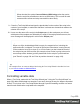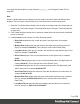1.7
Table Of Contents
- Table of Contents
- Welcome to PrintShop Mail Connect 1.7.1
- Setup And Configuration
- System and Hardware Considerations
- Installation and Activation
- Where to Obtain the Installers
- Installation - important information
- Installation - How to guides
- Activation
- Installation Prerequisites
- User accounts and security
- The Importance of User Credentials on Installing and Running PrintShop Mail C...
- Installing PrintShop Mail Connect on Machines without Internet Access
- Installation Wizard
- Running connect installer in Silent Mode
- Activating a License
- Migrating to a new workstation
- Uninstalling
- The Designer
- Basic Steps
- Content elements
- Snippets
- Styling and formatting
- Personalizing Content
- Writing your own scripts
- Designer User Interface
- Script API
- Designer Scripts API
- Examples
- Examples
- Examples
- Examples
- Examples
- Examples
- Examples
- Examples
- Examples
- Examples
- Examples
- Examples
- Examples
- Example
- Example
- Example
- Example
- Example
- Examples
- Creating a table of contents
- Example
- Examples
- Examples
- Examples
- Examples
- Replace elements with a snippet
- Replace elements with a set of snippets
- Example
- Example
- Control Script API
- Generating output
- Print output
- Email output
- Optimizing a template
- Generating Print output
- Saving Printing options in Printing Presets.
- Connect Printing options that cannot be changed from within the Printer Wizard.
- Print Using Standard Print Output Settings
- Print Using Advanced Printer Wizard
- Adding print output models to the Print Wizard
- Splitting printing into more than one file
- Variables available in the Output
- Generating Tags for Image Output
- Generating Email output
- Print Manager
- General Information
- Release Notes
- Overview
- Connect 1.7.1 General Enhancements and Fixes
- Connect 1.7.1 Designer Enhancements and Fixes
- Connect 1.7.1 Output Enhancements and Fixes
- Known Issues
- Previous Releases
- Overview
- Connect 1.6.1 General Enhancements and Fixes
- Connect 1.6.1 Designer Enhancements and Fixes
- Connect 1.6.1 Output Enhancements and Fixes
- Known Issues
- Overview
- Connect 1.4.2 Enhancements and Fixes
- Connect 1.4.1 New Features and Enhancements
- Connect 1.4.1 Designer Enhancements and Fixes
- Connect 1.4.1 Output Enhancements and Fixes
- Known Issues
- Legal Notices and Acknowledgments
Script Wizard again.
Writing your own scripts
Personalization can be taken a lot further than just inserting names and addresses, and hiding
or showing text or images. Every bit of information in your communications can be made
entirely personal, using scripts.
A script is a small set of instructions to the program, written in JavaScript.
When Connect generates the actual output – letters, web pages or emails -, it opens a record
set and merges it with the template. It takes each record, one by one, and runs all scripts for it
(in a specific order, see "The script flow: when scripts run" on page272).
Most scripts can be made using one of the Script Wizards. For a block of variable data, such as
an address, the Text Script Wizard is a perfect fit. Paragraphs can be made conditional with a
Conditional Script Wizard. For dynamic images, you can use the Dynamic Image Script Wizard.
In an Email context, you are provided with a number of Script Wizards to set the sender, the
recipients and the subject of the email.
However, when you want to do something that goes beyond what you can do with a Wizard,
like creating a conditional paragraph with a condition that is based on a combination of data
fields, you have to write the script yourself.
This topic explains how scripts work and how you can create and write a script.
Script types
There are generally two types of scripts: Control Scripts and template scripts.
Control Scripts don't touch the content of the sections themselves, but they change the way a
template is outputted, for example by selecting or omitting sections from the output. For more
information about Control Scripts and their use, see "Control Scripts" on page258.
Template scripts can change the contents of sections in a template. This type of script must
have a selector. The selector can be text, an HTML element and/or a CSS selector. Running a
template script starts with looking for pieces of content in the template that match the script's
selector.
The results of this query can vary from one occurrence of a simple text (for example:
Page 240