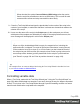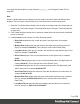1.7
Table Of Contents
- Table of Contents
- Welcome to PrintShop Mail Connect 1.7.1
- Setup And Configuration
- System and Hardware Considerations
- Installation and Activation
- Where to Obtain the Installers
- Installation - important information
- Installation - How to guides
- Activation
- Installation Prerequisites
- User accounts and security
- The Importance of User Credentials on Installing and Running PrintShop Mail C...
- Installing PrintShop Mail Connect on Machines without Internet Access
- Installation Wizard
- Running connect installer in Silent Mode
- Activating a License
- Migrating to a new workstation
- Uninstalling
- The Designer
- Basic Steps
- Content elements
- Snippets
- Styling and formatting
- Personalizing Content
- Writing your own scripts
- Designer User Interface
- Script API
- Designer Scripts API
- Examples
- Examples
- Examples
- Examples
- Examples
- Examples
- Examples
- Examples
- Examples
- Examples
- Examples
- Examples
- Examples
- Example
- Example
- Example
- Example
- Example
- Examples
- Creating a table of contents
- Example
- Examples
- Examples
- Examples
- Examples
- Replace elements with a snippet
- Replace elements with a set of snippets
- Example
- Example
- Control Script API
- Generating output
- Print output
- Email output
- Optimizing a template
- Generating Print output
- Saving Printing options in Printing Presets.
- Connect Printing options that cannot be changed from within the Printer Wizard.
- Print Using Standard Print Output Settings
- Print Using Advanced Printer Wizard
- Adding print output models to the Print Wizard
- Splitting printing into more than one file
- Variables available in the Output
- Generating Tags for Image Output
- Generating Email output
- Print Manager
- General Information
- Release Notes
- Overview
- Connect 1.7.1 General Enhancements and Fixes
- Connect 1.7.1 Designer Enhancements and Fixes
- Connect 1.7.1 Output Enhancements and Fixes
- Known Issues
- Previous Releases
- Overview
- Connect 1.6.1 General Enhancements and Fixes
- Connect 1.6.1 Designer Enhancements and Fixes
- Connect 1.6.1 Output Enhancements and Fixes
- Known Issues
- Overview
- Connect 1.4.2 Enhancements and Fixes
- Connect 1.4.1 New Features and Enhancements
- Connect 1.4.1 Designer Enhancements and Fixes
- Connect 1.4.1 Output Enhancements and Fixes
- Known Issues
- Legal Notices and Acknowledgments
l
Currency displays a number as an amount of money, with a thousands separator
and rounded to two decimal places, based on the current locale; see "Locale" on
page216.
l
Currency no symbol does the same as Currency, but omits the currency symbol.
4. Close the Script Wizard. For a new script, don’t forget to add the selector to the template.
Showing content conditionally
One way to personalize content is to show or hide one or more elements depending on a field’s
value. For example, a paragraph written for Canadian customers could be hidden when the
recipient of the letter is not living in Canada, if that can be derived from the data.
Use the Conditional Script Wizard to show or hide one element – a paragraph, image or other
HTML element - based on the value of a data field.
Showing or hiding elements using the Conditional Script Wizard
1.
Right-click the element and click Make Conditional. Alternatively click the black triangle
on the New button on the Scripts pane at the bottom left of the window, and click
Conditional Content Script. The Conditional Script Wizard opens.
2. Rename the script so that it reflects what the script does.
3.
If you have started creating the script from the Scripts pane, you have to type a Selector.
The selector selects one or more pieces of text or elements from the template, so that the
conditional content script can hide or show those pieces. An ID (for example:
#conditional-script) is best if you want to show or hide one element only. Use a class
selector (for example: .conditional) if the script should show or hide more than one
element. See "Using the Text Script Wizard" on page230 for further explanation on
selectors.
If you have started the Conditional Script Wizard by right-clicking an element, you don't
have to set a selector. If the element didn't have an ID, a new ID has been generated
automatically. The new ID functions as the selector of the script.
You can change the selector after closing and reopening the script (double-click the
name of the script in the Scripts pane).
4.
Set the Action: use the drop-down to select whether to Show or Hide the element when
the condition below is true.
5.
Click the downward pointing arrow next to Field, to select the data field that should be
evaluated.
Page 236