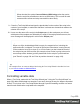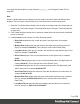1.7
Table Of Contents
- Table of Contents
- Welcome to PrintShop Mail Connect 1.7.1
- Setup And Configuration
- System and Hardware Considerations
- Installation and Activation
- Where to Obtain the Installers
- Installation - important information
- Installation - How to guides
- Activation
- Installation Prerequisites
- User accounts and security
- The Importance of User Credentials on Installing and Running PrintShop Mail C...
- Installing PrintShop Mail Connect on Machines without Internet Access
- Installation Wizard
- Running connect installer in Silent Mode
- Activating a License
- Migrating to a new workstation
- Uninstalling
- The Designer
- Basic Steps
- Content elements
- Snippets
- Styling and formatting
- Personalizing Content
- Writing your own scripts
- Designer User Interface
- Script API
- Designer Scripts API
- Examples
- Examples
- Examples
- Examples
- Examples
- Examples
- Examples
- Examples
- Examples
- Examples
- Examples
- Examples
- Examples
- Example
- Example
- Example
- Example
- Example
- Examples
- Creating a table of contents
- Example
- Examples
- Examples
- Examples
- Examples
- Replace elements with a snippet
- Replace elements with a set of snippets
- Example
- Example
- Control Script API
- Generating output
- Print output
- Email output
- Optimizing a template
- Generating Print output
- Saving Printing options in Printing Presets.
- Connect Printing options that cannot be changed from within the Printer Wizard.
- Print Using Standard Print Output Settings
- Print Using Advanced Printer Wizard
- Adding print output models to the Print Wizard
- Splitting printing into more than one file
- Variables available in the Output
- Generating Tags for Image Output
- Generating Email output
- Print Manager
- General Information
- Release Notes
- Overview
- Connect 1.7.1 General Enhancements and Fixes
- Connect 1.7.1 Designer Enhancements and Fixes
- Connect 1.7.1 Output Enhancements and Fixes
- Known Issues
- Previous Releases
- Overview
- Connect 1.6.1 General Enhancements and Fixes
- Connect 1.6.1 Designer Enhancements and Fixes
- Connect 1.6.1 Output Enhancements and Fixes
- Known Issues
- Overview
- Connect 1.4.2 Enhancements and Fixes
- Connect 1.4.1 New Features and Enhancements
- Connect 1.4.1 Designer Enhancements and Fixes
- Connect 1.4.1 Output Enhancements and Fixes
- Known Issues
- Legal Notices and Acknowledgments
Note
The locale influences the way dates, times, numbers and currencies are formatted;
see "Locale" on page216.
4. Close the Script Wizard. For a new script, don’t forget to add the selector to the template.
Font style
Text originating from variable data can be displayed in uppercase, lowercase or proper case.
1. Open the Text Script Wizard: double-click to open an existing script in the Scripts pane or
create a new Text Script using the Text Script Wizard; see "Using the Text Script Wizard"
on page230.
2. Click a data field that contains text, or add such a data field to the script with the Add field
button on the right.
3.
Under Format choose the correct setting:
l
Uppercase transforms all characters to uppercase.
l
Lowercase displays transforms all characters to lowercase.
l
Propercase transforms the first character of each word to uppercase and all other
characters to lowercase.
l
None leaves the text as is.
4. Close the Script Wizard. For a new script, don’t forget to add the selector to the template.
Numbers and currencies
Numbers, and strings existing of digits, can be displayed as a number with a certain formatting
or as an amount of money.
1. Open the Script Wizard: in the Scripts pane, double-click the script, or create a new Text
Script using the Text Script Wizard; see "Using the Text Script Wizard" on page230.
2. Click the data field that contains the numeric value that you want to display differently, or
add the data field to the script with the Add field button on the right.
3.
Under Format choose one of the following settings:
l
Grouped displays a number with three decimal places and sets the thousands
separator for the value based on the current locale; see "Locale" on page216.
Page 235