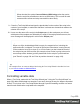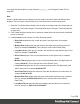1.7
Table Of Contents
- Table of Contents
- Welcome to PrintShop Mail Connect 1.7.1
- Setup And Configuration
- System and Hardware Considerations
- Installation and Activation
- Where to Obtain the Installers
- Installation - important information
- Installation - How to guides
- Activation
- Installation Prerequisites
- User accounts and security
- The Importance of User Credentials on Installing and Running PrintShop Mail C...
- Installing PrintShop Mail Connect on Machines without Internet Access
- Installation Wizard
- Running connect installer in Silent Mode
- Activating a License
- Migrating to a new workstation
- Uninstalling
- The Designer
- Basic Steps
- Content elements
- Snippets
- Styling and formatting
- Personalizing Content
- Writing your own scripts
- Designer User Interface
- Script API
- Designer Scripts API
- Examples
- Examples
- Examples
- Examples
- Examples
- Examples
- Examples
- Examples
- Examples
- Examples
- Examples
- Examples
- Examples
- Example
- Example
- Example
- Example
- Example
- Examples
- Creating a table of contents
- Example
- Examples
- Examples
- Examples
- Examples
- Replace elements with a snippet
- Replace elements with a set of snippets
- Example
- Example
- Control Script API
- Generating output
- Print output
- Email output
- Optimizing a template
- Generating Print output
- Saving Printing options in Printing Presets.
- Connect Printing options that cannot be changed from within the Printer Wizard.
- Print Using Standard Print Output Settings
- Print Using Advanced Printer Wizard
- Adding print output models to the Print Wizard
- Splitting printing into more than one file
- Variables available in the Output
- Generating Tags for Image Output
- Generating Email output
- Print Manager
- General Information
- Release Notes
- Overview
- Connect 1.7.1 General Enhancements and Fixes
- Connect 1.7.1 Designer Enhancements and Fixes
- Connect 1.7.1 Output Enhancements and Fixes
- Known Issues
- Previous Releases
- Overview
- Connect 1.6.1 General Enhancements and Fixes
- Connect 1.6.1 Designer Enhancements and Fixes
- Connect 1.6.1 Output Enhancements and Fixes
- Known Issues
- Overview
- Connect 1.4.2 Enhancements and Fixes
- Connect 1.4.1 New Features and Enhancements
- Connect 1.4.1 Designer Enhancements and Fixes
- Connect 1.4.1 Output Enhancements and Fixes
- Known Issues
- Legal Notices and Acknowledgments
You could also format data in a script using the formatter ; see "Designer Scripts API" on
page465.
Date
Dates in variable data can be displayed as long, medium and short dates with different time
displays. There are quite a few presets, but you can also enter a custom format mask.
1. Open the Text Script Wizard: double-click to open an existing script in the Scripts pane or
create a new Text Script using the Text Script Wizard; see "Using the Text Script Wizard"
on page230.
2. Click a data field that contains text, or add such a data field to the script with the Add field
button on the right.
3.
Under Format you can choose one of the following options:
l
Short Date displays the day, month and year in two digits each, for example
01.04.16.
l
Medium Date displays the day and month in two digits each and the year in four
digits, for example 01.04.2016. (This is also the value of the Default Date.)
l
Long Date displays the day as a number, the month's full name and the year in four
digits, for example 1. April 2016.
l
Short Time displays a time in hours and minutes in two digits each, for example
00:00.
l
Medium Time displays a time in hours, minutes and seconds in two digits each, for
example 00:00:00. (This is also the value of the Default Time.)
l
Long Time displays a time in hours, minutes and seconds in two digits each, and
adds a time zone, for example 00:00:00 EDT.
l
Short Date/Time displays the date as a short date and the time as a short time, for
example 01.04.16 00:00.
l
Medium Date/Time displays the date as a medium date and the time as a medium
time, for example 01.04.2016 00:00:00 (This is also the value of the Default
Date/Time.)
l
Long Date/Time displays the date as a medium date and the time as a medium
time, for example 1. April 2016 00:00:00 EDT.
Page 234