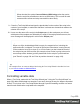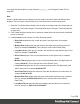1.7
Table Of Contents
- Table of Contents
- Welcome to PrintShop Mail Connect 1.7.1
- Setup And Configuration
- System and Hardware Considerations
- Installation and Activation
- Where to Obtain the Installers
- Installation - important information
- Installation - How to guides
- Activation
- Installation Prerequisites
- User accounts and security
- The Importance of User Credentials on Installing and Running PrintShop Mail C...
- Installing PrintShop Mail Connect on Machines without Internet Access
- Installation Wizard
- Running connect installer in Silent Mode
- Activating a License
- Migrating to a new workstation
- Uninstalling
- The Designer
- Basic Steps
- Content elements
- Snippets
- Styling and formatting
- Personalizing Content
- Writing your own scripts
- Designer User Interface
- Script API
- Designer Scripts API
- Examples
- Examples
- Examples
- Examples
- Examples
- Examples
- Examples
- Examples
- Examples
- Examples
- Examples
- Examples
- Examples
- Example
- Example
- Example
- Example
- Example
- Examples
- Creating a table of contents
- Example
- Examples
- Examples
- Examples
- Examples
- Replace elements with a snippet
- Replace elements with a set of snippets
- Example
- Example
- Control Script API
- Generating output
- Print output
- Email output
- Optimizing a template
- Generating Print output
- Saving Printing options in Printing Presets.
- Connect Printing options that cannot be changed from within the Printer Wizard.
- Print Using Standard Print Output Settings
- Print Using Advanced Printer Wizard
- Adding print output models to the Print Wizard
- Splitting printing into more than one file
- Variables available in the Output
- Generating Tags for Image Output
- Generating Email output
- Print Manager
- General Information
- Release Notes
- Overview
- Connect 1.7.1 General Enhancements and Fixes
- Connect 1.7.1 Designer Enhancements and Fixes
- Connect 1.7.1 Output Enhancements and Fixes
- Known Issues
- Previous Releases
- Overview
- Connect 1.6.1 General Enhancements and Fixes
- Connect 1.6.1 Designer Enhancements and Fixes
- Connect 1.6.1 Output Enhancements and Fixes
- Known Issues
- Overview
- Connect 1.4.2 Enhancements and Fixes
- Connect 1.4.1 New Features and Enhancements
- Connect 1.4.1 Designer Enhancements and Fixes
- Connect 1.4.1 Output Enhancements and Fixes
- Known Issues
- Legal Notices and Acknowledgments
Note
When checked, the option Convert fields to JSON string writes the results
from the script into an attribute or text as a JSON string. This is useful for web
contexts where a front-end script can read this value easily.
9. Close the Text Script Wizard and type the placeholder for the results of the script in the
content of your template, or make sure that there is at least one element that matches the
selector of the script.
10.
Hover over the name of the script in the Scripts pane. In the workspace you will see
which parts of the template are affected by the script. If the script produces an error, the
error message will be displayed in a hint on the Scripts pane.
Tip
When one of the included data fields is empty, the respective line, including the
prefix and suffix, is skipped. The result of the script will be shorter, causing the rest
of the content to move up or down. If, in a Print context, you don't want the result of
the script to be part of the text flow (for example, when a letter is going to be sent in
an envelope with a window), put the placeholder for the script in a positioned box
(see "Boxes" on page164 and "How to position elements" on page199).
Tip
An example of how to create an address block using the Text Script Wizard is described in a how-
to; see How to create an Address Block.
Formatting variable data
When a Text Script, made with the Text Script Wizard (see "Using the Text Script Wizard" on
page230) adds variable data to a template, it can easily change the way the data are formatted
as well. This is done in the Text Script Wizard through a special formatting modifier or a format
mask for each field that the script adds to the template.
Page 233