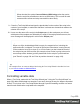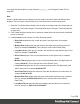1.7
Table Of Contents
- Table of Contents
- Welcome to PrintShop Mail Connect 1.7.1
- Setup And Configuration
- System and Hardware Considerations
- Installation and Activation
- Where to Obtain the Installers
- Installation - important information
- Installation - How to guides
- Activation
- Installation Prerequisites
- User accounts and security
- The Importance of User Credentials on Installing and Running PrintShop Mail C...
- Installing PrintShop Mail Connect on Machines without Internet Access
- Installation Wizard
- Running connect installer in Silent Mode
- Activating a License
- Migrating to a new workstation
- Uninstalling
- The Designer
- Basic Steps
- Content elements
- Snippets
- Styling and formatting
- Personalizing Content
- Writing your own scripts
- Designer User Interface
- Script API
- Designer Scripts API
- Examples
- Examples
- Examples
- Examples
- Examples
- Examples
- Examples
- Examples
- Examples
- Examples
- Examples
- Examples
- Examples
- Example
- Example
- Example
- Example
- Example
- Examples
- Creating a table of contents
- Example
- Examples
- Examples
- Examples
- Examples
- Replace elements with a snippet
- Replace elements with a set of snippets
- Example
- Example
- Control Script API
- Generating output
- Print output
- Email output
- Optimizing a template
- Generating Print output
- Saving Printing options in Printing Presets.
- Connect Printing options that cannot be changed from within the Printer Wizard.
- Print Using Standard Print Output Settings
- Print Using Advanced Printer Wizard
- Adding print output models to the Print Wizard
- Splitting printing into more than one file
- Variables available in the Output
- Generating Tags for Image Output
- Generating Email output
- Print Manager
- General Information
- Release Notes
- Overview
- Connect 1.7.1 General Enhancements and Fixes
- Connect 1.7.1 Designer Enhancements and Fixes
- Connect 1.7.1 Output Enhancements and Fixes
- Known Issues
- Previous Releases
- Overview
- Connect 1.6.1 General Enhancements and Fixes
- Connect 1.6.1 Designer Enhancements and Fixes
- Connect 1.6.1 Output Enhancements and Fixes
- Known Issues
- Overview
- Connect 1.4.2 Enhancements and Fixes
- Connect 1.4.1 New Features and Enhancements
- Connect 1.4.1 Designer Enhancements and Fixes
- Connect 1.4.1 Output Enhancements and Fixes
- Known Issues
- Legal Notices and Acknowledgments
Tip
Hover over the name of a script in the Scripts pane to highlight parts of the template
that are affected by the script.
l
Text, for example: @lastname@, or {sender}. The text doesn't have to have any
special characters, but special characters do make it easier to recognize the text for
yourself. In the Text Script Wizard, click Text and type the text to find.
Note
A script made with the Text Script Wizard for a block of data already runs
faster than a series of individual scripts, because it only has one selector.
However, searching for text can be a lengthy operation, compared to
searching for an element with an ID. When speed matters, select one of the
two remaining options: Selector or Selector and Text. See also: "Testing
scripts" on page248 and "Optimizing scripts" on page251.
l
An HTML/CSS selector:
n HTML elements, such as a paragraph. In the Text Script Wizard, click
Selector and type the HTML tag without the angle brackets, for example: p.
n
HTML elements with a specific class. In the Text Script Wizard, click Selector
and type the class name, including the preceding dot, for example: p.green for
all paragraphs with the class 'green' or .green for all kinds of HTML elements
that have the class 'green'. See "Styling and formatting" on page186 for an
explanation about CSS (Cascading Style Sheets).
n
An HTML element with a specific ID. In the Script Wizard, click Selector and
type the ID, including the preceding #, for example: #intro.
Note
Each ID should be unique. An ID can be used once in each section.
Page 231