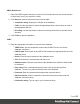1.7
Table Of Contents
- Table of Contents
- Welcome to PrintShop Mail Connect 1.7.1
- Setup And Configuration
- System and Hardware Considerations
- Installation and Activation
- Where to Obtain the Installers
- Installation - important information
- Installation - How to guides
- Activation
- Installation Prerequisites
- User accounts and security
- The Importance of User Credentials on Installing and Running PrintShop Mail C...
- Installing PrintShop Mail Connect on Machines without Internet Access
- Installation Wizard
- Running connect installer in Silent Mode
- Activating a License
- Migrating to a new workstation
- Uninstalling
- The Designer
- Basic Steps
- Content elements
- Snippets
- Styling and formatting
- Personalizing Content
- Writing your own scripts
- Designer User Interface
- Script API
- Designer Scripts API
- Examples
- Examples
- Examples
- Examples
- Examples
- Examples
- Examples
- Examples
- Examples
- Examples
- Examples
- Examples
- Examples
- Example
- Example
- Example
- Example
- Example
- Examples
- Creating a table of contents
- Example
- Examples
- Examples
- Examples
- Examples
- Replace elements with a snippet
- Replace elements with a set of snippets
- Example
- Example
- Control Script API
- Generating output
- Print output
- Email output
- Optimizing a template
- Generating Print output
- Saving Printing options in Printing Presets.
- Connect Printing options that cannot be changed from within the Printer Wizard.
- Print Using Standard Print Output Settings
- Print Using Advanced Printer Wizard
- Adding print output models to the Print Wizard
- Splitting printing into more than one file
- Variables available in the Output
- Generating Tags for Image Output
- Generating Email output
- Print Manager
- General Information
- Release Notes
- Overview
- Connect 1.7.1 General Enhancements and Fixes
- Connect 1.7.1 Designer Enhancements and Fixes
- Connect 1.7.1 Output Enhancements and Fixes
- Known Issues
- Previous Releases
- Overview
- Connect 1.6.1 General Enhancements and Fixes
- Connect 1.6.1 Designer Enhancements and Fixes
- Connect 1.6.1 Output Enhancements and Fixes
- Known Issues
- Overview
- Connect 1.4.2 Enhancements and Fixes
- Connect 1.4.1 New Features and Enhancements
- Connect 1.4.1 Designer Enhancements and Fixes
- Connect 1.4.1 Output Enhancements and Fixes
- Known Issues
- Legal Notices and Acknowledgments
used as the background image of a section (see "Using a PDF file as background image"
on page77).
Tip
Drag the data field directly to the Scripts pane to create a script without adding a
placeholder to the template.
Note
Looking for text in a text is a less optimized operation and may impact output speeds in
longer documents. To speed up the output process, put the placeholder(s) in a Box or
Span (see "Boxes" on page164), give that Box or Span an ID and use that ID as the
script's selector. See "Using the Text Script Wizard" below for an explanation about the
various types of selectors. For more tips to make a template generate output faster, see
"Optimizing scripts" on page251.
Using the Text Script Wizard
The Text Script Wizard can insert one or more data fields into your template, each with an
optional prefix and suffix. It is recommended to use the Text Script Wizard for blocks of data,
such as address blocks, and when data fields can be empty or need to be formatted differently.
1. Create a new text script and open the Text Script Wizard. There are two ways to do this:
l
On the Scripts pane at the bottom left, click the black triangle on the New button
and click New Text Script. A new script appears in the list. Double-click the new
script to open it.
l Select a word in the content. Right-click the selection and on the shortcut menu,
choose Text Script.
The Text Script Wizard appears.
2. Change the name of the script to make clear what it does.
3.
The selector states the text to be found in the template. The results can be replaced by
the script.
Page 230