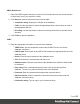1.7
Table Of Contents
- Table of Contents
- Welcome to PrintShop Mail Connect 1.7.1
- Setup And Configuration
- System and Hardware Considerations
- Installation and Activation
- Where to Obtain the Installers
- Installation - important information
- Installation - How to guides
- Activation
- Installation Prerequisites
- User accounts and security
- The Importance of User Credentials on Installing and Running PrintShop Mail C...
- Installing PrintShop Mail Connect on Machines without Internet Access
- Installation Wizard
- Running connect installer in Silent Mode
- Activating a License
- Migrating to a new workstation
- Uninstalling
- The Designer
- Basic Steps
- Content elements
- Snippets
- Styling and formatting
- Personalizing Content
- Writing your own scripts
- Designer User Interface
- Script API
- Designer Scripts API
- Examples
- Examples
- Examples
- Examples
- Examples
- Examples
- Examples
- Examples
- Examples
- Examples
- Examples
- Examples
- Examples
- Example
- Example
- Example
- Example
- Example
- Examples
- Creating a table of contents
- Example
- Examples
- Examples
- Examples
- Examples
- Replace elements with a snippet
- Replace elements with a set of snippets
- Example
- Example
- Control Script API
- Generating output
- Print output
- Email output
- Optimizing a template
- Generating Print output
- Saving Printing options in Printing Presets.
- Connect Printing options that cannot be changed from within the Printer Wizard.
- Print Using Standard Print Output Settings
- Print Using Advanced Printer Wizard
- Adding print output models to the Print Wizard
- Splitting printing into more than one file
- Variables available in the Output
- Generating Tags for Image Output
- Generating Email output
- Print Manager
- General Information
- Release Notes
- Overview
- Connect 1.7.1 General Enhancements and Fixes
- Connect 1.7.1 Designer Enhancements and Fixes
- Connect 1.7.1 Output Enhancements and Fixes
- Known Issues
- Previous Releases
- Overview
- Connect 1.6.1 General Enhancements and Fixes
- Connect 1.6.1 Designer Enhancements and Fixes
- Connect 1.6.1 Output Enhancements and Fixes
- Known Issues
- Overview
- Connect 1.4.2 Enhancements and Fixes
- Connect 1.4.1 New Features and Enhancements
- Connect 1.4.1 Designer Enhancements and Fixes
- Connect 1.4.1 Output Enhancements and Fixes
- Known Issues
- Legal Notices and Acknowledgments
Variable Data
Variable data are data from a database or data file that are used to personalize documents for
each customer. Variable data fields can be inserted in the text directly. For example, if a
person's last name can be found in your data, the field that holds the last name can be used in
the text of a letter or email. Scripts in PrintShop Mail Connect Designer are the basis of
Variable Data Printing.
After loading data from a data file or database (see "Loading data" on page221), you can add
variable data fields to the contents of your template. You can do this via the drag-and-drop
method, or using the Text Script Wizard.
Use the Text Script Wizard when there are empty fields in the data, and the value of a data
field needs to be preceded or followed by a space, line break or text in the template. Otherwise,
empty data fields will cause empty lines and superfluous white spaces to show up in the text.
You should also use this method for blocks of data, such as address blocks, and when you
want to format data differently, for example, when you want a number to be displayed as a
currency.
You can use the drag-and-drop method for simple fields that do not need to be preceded or
followed by a space, line break or text.
Note
Web templates are personalized just like any other template. There are a few extra possibilities,
though; see Using variable data on a Web page.
Inserting variable data directly (drag-and-drop)
An easy, quick and direct way to insert variable data in the content is via drag and drop:
1. Open the section you want to add the data field to.
2.
Drag and drop a data field from the Data Model pane at the bottom right into the content
of your template.
To select and insert multiple data fields at the same time, press Shift or Ctrl, whilst
selecting fields in the Data Model pane.
What happens is that:
Page 228