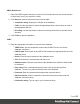1.7
Table Of Contents
- Table of Contents
- Welcome to PrintShop Mail Connect 1.7.1
- Setup And Configuration
- System and Hardware Considerations
- Installation and Activation
- Where to Obtain the Installers
- Installation - important information
- Installation - How to guides
- Activation
- Installation Prerequisites
- User accounts and security
- The Importance of User Credentials on Installing and Running PrintShop Mail C...
- Installing PrintShop Mail Connect on Machines without Internet Access
- Installation Wizard
- Running connect installer in Silent Mode
- Activating a License
- Migrating to a new workstation
- Uninstalling
- The Designer
- Basic Steps
- Content elements
- Snippets
- Styling and formatting
- Personalizing Content
- Writing your own scripts
- Designer User Interface
- Script API
- Designer Scripts API
- Examples
- Examples
- Examples
- Examples
- Examples
- Examples
- Examples
- Examples
- Examples
- Examples
- Examples
- Examples
- Examples
- Example
- Example
- Example
- Example
- Example
- Examples
- Creating a table of contents
- Example
- Examples
- Examples
- Examples
- Examples
- Replace elements with a snippet
- Replace elements with a set of snippets
- Example
- Example
- Control Script API
- Generating output
- Print output
- Email output
- Optimizing a template
- Generating Print output
- Saving Printing options in Printing Presets.
- Connect Printing options that cannot be changed from within the Printer Wizard.
- Print Using Standard Print Output Settings
- Print Using Advanced Printer Wizard
- Adding print output models to the Print Wizard
- Splitting printing into more than one file
- Variables available in the Output
- Generating Tags for Image Output
- Generating Email output
- Print Manager
- General Information
- Release Notes
- Overview
- Connect 1.7.1 General Enhancements and Fixes
- Connect 1.7.1 Designer Enhancements and Fixes
- Connect 1.7.1 Output Enhancements and Fixes
- Known Issues
- Previous Releases
- Overview
- Connect 1.6.1 General Enhancements and Fixes
- Connect 1.6.1 Designer Enhancements and Fixes
- Connect 1.6.1 Output Enhancements and Fixes
- Known Issues
- Overview
- Connect 1.4.2 Enhancements and Fixes
- Connect 1.4.1 New Features and Enhancements
- Connect 1.4.1 Designer Enhancements and Fixes
- Connect 1.4.1 Output Enhancements and Fixes
- Known Issues
- Legal Notices and Acknowledgments
Loading data
Before you can add variable data fields to a template in the Designer, you need to have a Data
Model and a sample of customer data. At the design stage the Designer doesn't have to have
access to all data; it just needs to know which data fields exist in your data and it needs some
data to be able to display a preview of the output.
To get access to a Data Model and data, you can open:
l a data file, see "Adding data from a data file" below
l a database, see "Adding data from a database" on page223.
After opening a data file or database, the Data Model pane at the right hand bottom shows the
data fields that occur in the data.
The Value column displays data from the first record in the data file. Use the First, Previous,
Next and Last buttons to browse through the records, or use the Page Up, Page Down, Home
and End keys.
Tip
If you have no data at hand, download a demo from http://demo.objectiflune.com and
open a dummy data file to test with.
Adding data from a data file
1.
Click File, select Add Data and then click From file data source. Browse to the location
of the file and select it.
The Designer can open the following types of data files:
l CSV files (.csv)
l Microsoft Access Database (.mdb, .accddb)
l XML files (.XML).
l AFP files (optional).
2. Review the options presented, to ensure that the data will be interpreted correctly. The
options available depend on the type of data file (see below).
Page 221