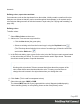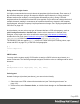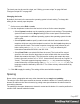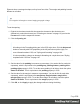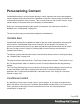1.7
Table Of Contents
- Table of Contents
- Welcome to PrintShop Mail Connect 1.7.1
- Setup And Configuration
- System and Hardware Considerations
- Installation and Activation
- Where to Obtain the Installers
- Installation - important information
- Installation - How to guides
- Activation
- Installation Prerequisites
- User accounts and security
- The Importance of User Credentials on Installing and Running PrintShop Mail C...
- Installing PrintShop Mail Connect on Machines without Internet Access
- Installation Wizard
- Running connect installer in Silent Mode
- Activating a License
- Migrating to a new workstation
- Uninstalling
- The Designer
- Basic Steps
- Content elements
- Snippets
- Styling and formatting
- Personalizing Content
- Writing your own scripts
- Designer User Interface
- Script API
- Designer Scripts API
- Examples
- Examples
- Examples
- Examples
- Examples
- Examples
- Examples
- Examples
- Examples
- Examples
- Examples
- Examples
- Examples
- Example
- Example
- Example
- Example
- Example
- Examples
- Creating a table of contents
- Example
- Examples
- Examples
- Examples
- Examples
- Replace elements with a snippet
- Replace elements with a set of snippets
- Example
- Example
- Control Script API
- Generating output
- Print output
- Email output
- Optimizing a template
- Generating Print output
- Saving Printing options in Printing Presets.
- Connect Printing options that cannot be changed from within the Printer Wizard.
- Print Using Standard Print Output Settings
- Print Using Advanced Printer Wizard
- Adding print output models to the Print Wizard
- Splitting printing into more than one file
- Variables available in the Output
- Generating Tags for Image Output
- Generating Email output
- Print Manager
- General Information
- Release Notes
- Overview
- Connect 1.7.1 General Enhancements and Fixes
- Connect 1.7.1 Designer Enhancements and Fixes
- Connect 1.7.1 Output Enhancements and Fixes
- Known Issues
- Previous Releases
- Overview
- Connect 1.6.1 General Enhancements and Fixes
- Connect 1.6.1 Designer Enhancements and Fixes
- Connect 1.6.1 Output Enhancements and Fixes
- Known Issues
- Overview
- Connect 1.4.2 Enhancements and Fixes
- Connect 1.4.1 New Features and Enhancements
- Connect 1.4.1 Designer Enhancements and Fixes
- Connect 1.4.1 Output Enhancements and Fixes
- Known Issues
- Legal Notices and Acknowledgments
The locale can also be used in scripts; see "Writing your own scripts" on page240 and
"Designer Scripts API" on page465.
Changing the locale
By default, the locale is the same as the operating system's locale setting. To change this
setting for the currently open template:
1.
On the menu, select Edit > Locale.
2. Use the drop-down to select how the locale is to be set for the current template:
l
Select System Locale to use the operating system's locale settings. The operating
system's locale is set in the Region settings of the control panel. Note that when
output is generated on a different operating system, that operating system's locale
will be used.
l
Select Explicit Locale to specify a static locale which will remain static for this
template, whichever server the template is used on. Use the Locale drop-down to
select a specific locale. The locales comprise a language code followed by a 2-
letter country code (de-DE, zh-CN, fr-CA, fr-FR, etc), as defined by the
international standards ISO-639-1 and ISO 3166.
l
Select Data Field to use a data field from the record. The locale will be record-
specific in this case. Use the drop-down to select a field within the current Data
Model that contains the locale. This field must be a string and contain the exact
locale to be used, such as "en" or "fr-CA". It cannot be an alias such as "english" or
"french". The locale supports language codes (en, fr, etc), as well as language
codes followed by a 2-letter country code (de-DE, zh-CN, fr-CA, fr-FR, etc). The
language codes are defined by ISO-639-1. The 2-letter country code as defined by
ISO 3166.
3.
Click OK to apply the setting. The setting will be saved with the template.
Spacing
Boxes, tables, paragraphs and many other elements have a margin and padding.
The margin is the white space around an element, outside the border. It is used to position an
element in relation to the other elements, by putting more space between the element and its
surrounding elements.
The padding is the space between an element's content and its border. It is used to position the
content of the element inside the border.
Page 217