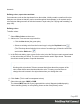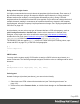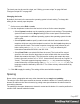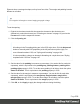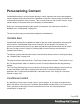1.7
Table Of Contents
- Table of Contents
- Welcome to PrintShop Mail Connect 1.7.1
- Setup And Configuration
- System and Hardware Considerations
- Installation and Activation
- Where to Obtain the Installers
- Installation - important information
- Installation - How to guides
- Activation
- Installation Prerequisites
- User accounts and security
- The Importance of User Credentials on Installing and Running PrintShop Mail C...
- Installing PrintShop Mail Connect on Machines without Internet Access
- Installation Wizard
- Running connect installer in Silent Mode
- Activating a License
- Migrating to a new workstation
- Uninstalling
- The Designer
- Basic Steps
- Content elements
- Snippets
- Styling and formatting
- Personalizing Content
- Writing your own scripts
- Designer User Interface
- Script API
- Designer Scripts API
- Examples
- Examples
- Examples
- Examples
- Examples
- Examples
- Examples
- Examples
- Examples
- Examples
- Examples
- Examples
- Examples
- Example
- Example
- Example
- Example
- Example
- Examples
- Creating a table of contents
- Example
- Examples
- Examples
- Examples
- Examples
- Replace elements with a snippet
- Replace elements with a set of snippets
- Example
- Example
- Control Script API
- Generating output
- Print output
- Email output
- Optimizing a template
- Generating Print output
- Saving Printing options in Printing Presets.
- Connect Printing options that cannot be changed from within the Printer Wizard.
- Print Using Standard Print Output Settings
- Print Using Advanced Printer Wizard
- Adding print output models to the Print Wizard
- Splitting printing into more than one file
- Variables available in the Output
- Generating Tags for Image Output
- Generating Email output
- Print Manager
- General Information
- Release Notes
- Overview
- Connect 1.7.1 General Enhancements and Fixes
- Connect 1.7.1 Designer Enhancements and Fixes
- Connect 1.7.1 Output Enhancements and Fixes
- Known Issues
- Previous Releases
- Overview
- Connect 1.6.1 General Enhancements and Fixes
- Connect 1.6.1 Designer Enhancements and Fixes
- Connect 1.6.1 Output Enhancements and Fixes
- Known Issues
- Overview
- Connect 1.4.2 Enhancements and Fixes
- Connect 1.4.1 New Features and Enhancements
- Connect 1.4.1 Designer Enhancements and Fixes
- Connect 1.4.1 Output Enhancements and Fixes
- Known Issues
- Legal Notices and Acknowledgments
l Select some text, or an element that contains text (see: "Selecting an element" on
page121) and select a font from the Fonts drop-down on the toolbar.
l Use the name of the font in a CSS rule, for example:
body {
font-family: Verdana, Arial, sans-serif;
}
Instead of the body tag, any element that can have the CSS property ‘font-family’ can be
used.
Make sure that the rule is applied to the text that you wanted to apply the font to; see
Styling with CSS.
Note: The reason for specifying more than one fonts in a style sheet for web pages is that
the font might not be available on the device on which the web page is viewed. Order the
font names by preference. The last one should be generic font family (either serif or sans-
serif).
Importing a font
To import a font into a template:
l
Drag the appropriate font files into the Fonts folder on the Resources pane.
When text is displayed in an imported font, the Designer can mimic the bold and italic versions
of that font. If you have separate files for the bold, italic and possibly other versions of a font,
you can make the Designer use the appropriate files to style text. To do this:
1. Import the files for the bold, italic and/other versions of the font into the Fonts folder.
2.
On the Edit menu, click Fonts, to open the Font Manager.
3.
Select the normal version of the imported font and duplicate it using the Duplicate button,
once for each version of the font.
4. For each of the duplicates, combine a font effect with a file:
l Click a duplicate and click the button Edit. Note: don’t change the duplicate’s name!
l Select the appropriate font effect (font-weight and/or font-style).
l Check the file or files the Designer should use for that effect. Per file type, one file
can be checked.
5. Close the Font Manager.
The Designer currently supports 4 font types: TTF, OTF, WOFF, EOT and SVG.
Page 215