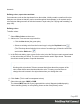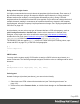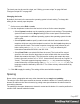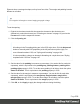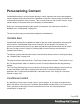1.7
Table Of Contents
- Table of Contents
- Welcome to PrintShop Mail Connect 1.7.1
- Setup And Configuration
- System and Hardware Considerations
- Installation and Activation
- Where to Obtain the Installers
- Installation - important information
- Installation - How to guides
- Activation
- Installation Prerequisites
- User accounts and security
- The Importance of User Credentials on Installing and Running PrintShop Mail C...
- Installing PrintShop Mail Connect on Machines without Internet Access
- Installation Wizard
- Running connect installer in Silent Mode
- Activating a License
- Migrating to a new workstation
- Uninstalling
- The Designer
- Basic Steps
- Content elements
- Snippets
- Styling and formatting
- Personalizing Content
- Writing your own scripts
- Designer User Interface
- Script API
- Designer Scripts API
- Examples
- Examples
- Examples
- Examples
- Examples
- Examples
- Examples
- Examples
- Examples
- Examples
- Examples
- Examples
- Examples
- Example
- Example
- Example
- Example
- Example
- Examples
- Creating a table of contents
- Example
- Examples
- Examples
- Examples
- Examples
- Replace elements with a snippet
- Replace elements with a set of snippets
- Example
- Example
- Control Script API
- Generating output
- Print output
- Email output
- Optimizing a template
- Generating Print output
- Saving Printing options in Printing Presets.
- Connect Printing options that cannot be changed from within the Printer Wizard.
- Print Using Standard Print Output Settings
- Print Using Advanced Printer Wizard
- Adding print output models to the Print Wizard
- Splitting printing into more than one file
- Variables available in the Output
- Generating Tags for Image Output
- Generating Email output
- Print Manager
- General Information
- Release Notes
- Overview
- Connect 1.7.1 General Enhancements and Fixes
- Connect 1.7.1 Designer Enhancements and Fixes
- Connect 1.7.1 Output Enhancements and Fixes
- Known Issues
- Previous Releases
- Overview
- Connect 1.6.1 General Enhancements and Fixes
- Connect 1.6.1 Designer Enhancements and Fixes
- Connect 1.6.1 Output Enhancements and Fixes
- Known Issues
- Overview
- Connect 1.4.2 Enhancements and Fixes
- Connect 1.4.1 New Features and Enhancements
- Connect 1.4.1 Designer Enhancements and Fixes
- Connect 1.4.1 Output Enhancements and Fixes
- Known Issues
- Legal Notices and Acknowledgments
3.
Select one of the colors in the list, or click Other to set all aspects of the text style,
including text color and/or background color.
Coloring backgrounds and borders
Instead of using a style sheet (see above), you can color a background or border locally. This is
how:
1. Select an HTML element (see "Selecting an element" on page121).
2.
On the Format menu, click the element. For a div element, click Box. The Formatting
dialog opens up.
3.
Click the Border or Background tab.
4.
Click the downward pointing arrow next to Color to select a color from the list of
predefined colors (see "Defining colors, spot colors and tints" on page211).
Alternatively, click the small rectangle to the right of the color list to open the Color Picker
dialog. In this dialog you can select a color from the color wheel. You can also choose the
color mode: RGB or CMYK. For an explanation of these two modes, see "Defining colors,
spot colors and tints" on page211; for an explanation of the other options in this dialog,
see "Color Picker" on page280.
You could also type a name or value in the Color field directly. It must be a valid color
name (see color names on w3schools), a hexadecimal color code (see w3school's color
picker), RGB color value, for example rgb(216,255,170) or CMYK color value, for
example cmyk(15%, 0%, 33%, 0%).
5.
Click OK or Apply.
Color management
Color profiles can keep colors consistent across different outputs. To manage color profiles,
select Edit > Color settings; for an explanation of the options in the Color settings dialog, see
"Color Settings" on page283.
Fonts
In templates for personalized customer communications you can use the fonts that are provided
with the Designer, as well as imported fonts.
Applying a font
To apply a particular font to a piece of text, you can:
Page 214