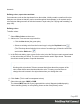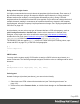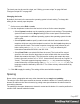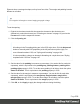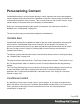1.7
Table Of Contents
- Table of Contents
- Welcome to PrintShop Mail Connect 1.7.1
- Setup And Configuration
- System and Hardware Considerations
- Installation and Activation
- Where to Obtain the Installers
- Installation - important information
- Installation - How to guides
- Activation
- Installation Prerequisites
- User accounts and security
- The Importance of User Credentials on Installing and Running PrintShop Mail C...
- Installing PrintShop Mail Connect on Machines without Internet Access
- Installation Wizard
- Running connect installer in Silent Mode
- Activating a License
- Migrating to a new workstation
- Uninstalling
- The Designer
- Basic Steps
- Content elements
- Snippets
- Styling and formatting
- Personalizing Content
- Writing your own scripts
- Designer User Interface
- Script API
- Designer Scripts API
- Examples
- Examples
- Examples
- Examples
- Examples
- Examples
- Examples
- Examples
- Examples
- Examples
- Examples
- Examples
- Examples
- Example
- Example
- Example
- Example
- Example
- Examples
- Creating a table of contents
- Example
- Examples
- Examples
- Examples
- Examples
- Replace elements with a snippet
- Replace elements with a set of snippets
- Example
- Example
- Control Script API
- Generating output
- Print output
- Email output
- Optimizing a template
- Generating Print output
- Saving Printing options in Printing Presets.
- Connect Printing options that cannot be changed from within the Printer Wizard.
- Print Using Standard Print Output Settings
- Print Using Advanced Printer Wizard
- Adding print output models to the Print Wizard
- Splitting printing into more than one file
- Variables available in the Output
- Generating Tags for Image Output
- Generating Email output
- Print Manager
- General Information
- Release Notes
- Overview
- Connect 1.7.1 General Enhancements and Fixes
- Connect 1.7.1 Designer Enhancements and Fixes
- Connect 1.7.1 Output Enhancements and Fixes
- Known Issues
- Previous Releases
- Overview
- Connect 1.6.1 General Enhancements and Fixes
- Connect 1.6.1 Designer Enhancements and Fixes
- Connect 1.6.1 Output Enhancements and Fixes
- Known Issues
- Overview
- Connect 1.4.2 Enhancements and Fixes
- Connect 1.4.1 New Features and Enhancements
- Connect 1.4.1 Designer Enhancements and Fixes
- Connect 1.4.1 Output Enhancements and Fixes
- Known Issues
- Legal Notices and Acknowledgments
Using colors in style sheets
It is highly recommended to use style sheets in templates right from the start. Even more so if
the communications are going to be output to different output channels, or if they consist of
different sections (for example, a covering letter followed by a policy). Using CSS with
templates allows a consistent look and feel to be applied. A style sheet can change the look of
multiple elements, making it unnecessary to format each and every element in the template,
time and again, when the company's layout preferences change. See "Styling templates with
CSS files" on page187.
In style sheets, you can color every type of element that has a CSS color property, such as
color, background-color or border-color. Use the color's name as it is defined in the
Designer, or any legal color value: a valid color name (see color names on w3schools),
hexadecimal color code (see w3school's color picker), RGB color value, for example rgb
(216,255,170) or CMYK color value, for example cmyk(15%, 0%, 33%, 0%).
The following CSS rule applies MyColor, which is a custom color (see "Defining colors, spot
colors and tints" on page211), to the text of all paragraphs:
p {
color: MyColor;
}
CMYK colors
You may use the custom cmyk() CSS function to assign a CMYK color to any element, or a
series of elements. The following example assigns a steel blue color as a background for all H1
elements:
h1 {
background-color: cmyk(33%, 17%, 0%, 20%);
}
Coloring text
Instead of using a style sheet (see above), you can color text locally:
1. Select text or an HTML element that contains text (see "Selecting an element" on
page121).
2.
On the menu, select Format > Color, or click the black triangle on the Text color toolbar
button.
Page 213