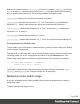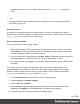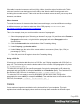1.7
Table Of Contents
- Table of Contents
- Welcome to PrintShop Mail Connect 1.7.1
- Setup And Configuration
- System and Hardware Considerations
- Installation and Activation
- Where to Obtain the Installers
- Installation - important information
- Installation - How to guides
- Activation
- Installation Prerequisites
- User accounts and security
- The Importance of User Credentials on Installing and Running PrintShop Mail C...
- Installing PrintShop Mail Connect on Machines without Internet Access
- Installation Wizard
- Running connect installer in Silent Mode
- Activating a License
- Migrating to a new workstation
- Uninstalling
- The Designer
- Basic Steps
- Content elements
- Snippets
- Styling and formatting
- Personalizing Content
- Writing your own scripts
- Designer User Interface
- Script API
- Designer Scripts API
- Examples
- Examples
- Examples
- Examples
- Examples
- Examples
- Examples
- Examples
- Examples
- Examples
- Examples
- Examples
- Examples
- Example
- Example
- Example
- Example
- Example
- Examples
- Creating a table of contents
- Example
- Examples
- Examples
- Examples
- Examples
- Replace elements with a snippet
- Replace elements with a set of snippets
- Example
- Example
- Control Script API
- Generating output
- Print output
- Email output
- Optimizing a template
- Generating Print output
- Saving Printing options in Printing Presets.
- Connect Printing options that cannot be changed from within the Printer Wizard.
- Print Using Standard Print Output Settings
- Print Using Advanced Printer Wizard
- Adding print output models to the Print Wizard
- Splitting printing into more than one file
- Variables available in the Output
- Generating Tags for Image Output
- Generating Email output
- Print Manager
- General Information
- Release Notes
- Overview
- Connect 1.7.1 General Enhancements and Fixes
- Connect 1.7.1 Designer Enhancements and Fixes
- Connect 1.7.1 Output Enhancements and Fixes
- Known Issues
- Previous Releases
- Overview
- Connect 1.6.1 General Enhancements and Fixes
- Connect 1.6.1 Designer Enhancements and Fixes
- Connect 1.6.1 Output Enhancements and Fixes
- Known Issues
- Overview
- Connect 1.4.2 Enhancements and Fixes
- Connect 1.4.1 New Features and Enhancements
- Connect 1.4.1 Designer Enhancements and Fixes
- Connect 1.4.1 Output Enhancements and Fixes
- Known Issues
- Legal Notices and Acknowledgments
If the table's rounded corners are still not (fully) visible, check the styles for table cells. Table
cells can have their own background color and by that, hide the table's background color -
including the rounded corners. Table cells can have rounded corners as well, just as any other
elements; see below.
Other elements
To round the corners of elements other than boxes and images, or to have different roundings
on different corners, you have to make use of the CSS property: border-radius; see
http://www.w3schools.com/css/css3_borders.asp.
This is, for example, how you could round the corners of a paragraph:
1.
Select the paragraph (see "Selecting an element" on page121) and then select Format >
Paragraph on the menu, or right-click the paragraph and select Paragraph on the
shortcut menu.
2.
Click the Advanced button at the bottom of the Formatting dialog.
3.
Under Property, type border-radius.
4.
Under Value, type the value of the corner radius in a measure (10mm, 5px, 0.5in) or
percentage (0 - 90%).
5. Click OK, and click OK again to close the Formatting dialog.
Using a CSSfile
Of course you could also add this rule to a CSS file; see "Styling templates with CSS files" on
page187. The following rule sets the border-radius of the corners of all paragraphs to 5 pixels:
p { border-radius: 5px; }.
To make this rule apply to one specific paragraph, first give the paragraph an ID (select the
paragraph and type the ID, for example rounded, on the Attributes pane). Then add the ID to
the selector of the CSSrule, for example p#rounded { border-radius: 5px; }.
To make the CSS rule apply to a set of paragraphs with the same class, first give the
paragraphs the same class (for example rounded). Then add that class to the selector of the
CSS rule, for example p.rounded { border-radius: 5px; }.
Colors
Colors make an important contribution to the look and feel of your templates. This topic
explains how to define and apply colors and how to keep them consistent in different output
Page 210