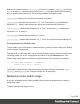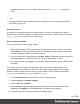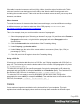1.7
Table Of Contents
- Table of Contents
- Welcome to PrintShop Mail Connect 1.7.1
- Setup And Configuration
- System and Hardware Considerations
- Installation and Activation
- Where to Obtain the Installers
- Installation - important information
- Installation - How to guides
- Activation
- Installation Prerequisites
- User accounts and security
- The Importance of User Credentials on Installing and Running PrintShop Mail C...
- Installing PrintShop Mail Connect on Machines without Internet Access
- Installation Wizard
- Running connect installer in Silent Mode
- Activating a License
- Migrating to a new workstation
- Uninstalling
- The Designer
- Basic Steps
- Content elements
- Snippets
- Styling and formatting
- Personalizing Content
- Writing your own scripts
- Designer User Interface
- Script API
- Designer Scripts API
- Examples
- Examples
- Examples
- Examples
- Examples
- Examples
- Examples
- Examples
- Examples
- Examples
- Examples
- Examples
- Examples
- Example
- Example
- Example
- Example
- Example
- Examples
- Creating a table of contents
- Example
- Examples
- Examples
- Examples
- Examples
- Replace elements with a snippet
- Replace elements with a set of snippets
- Example
- Example
- Control Script API
- Generating output
- Print output
- Email output
- Optimizing a template
- Generating Print output
- Saving Printing options in Printing Presets.
- Connect Printing options that cannot be changed from within the Printer Wizard.
- Print Using Standard Print Output Settings
- Print Using Advanced Printer Wizard
- Adding print output models to the Print Wizard
- Splitting printing into more than one file
- Variables available in the Output
- Generating Tags for Image Output
- Generating Email output
- Print Manager
- General Information
- Release Notes
- Overview
- Connect 1.7.1 General Enhancements and Fixes
- Connect 1.7.1 Designer Enhancements and Fixes
- Connect 1.7.1 Output Enhancements and Fixes
- Known Issues
- Previous Releases
- Overview
- Connect 1.6.1 General Enhancements and Fixes
- Connect 1.6.1 Designer Enhancements and Fixes
- Connect 1.6.1 Output Enhancements and Fixes
- Known Issues
- Overview
- Connect 1.4.2 Enhancements and Fixes
- Connect 1.4.1 New Features and Enhancements
- Connect 1.4.1 Designer Enhancements and Fixes
- Connect 1.4.1 Output Enhancements and Fixes
- Known Issues
- Legal Notices and Acknowledgments
Between the round brackets in :nth-child() you can fill in a number, odd or even, or a formula:
an+b. In the formula, a represents a cycle size (every...), n is a counter (for the child elements),
and b is an offset value ('start at b'). The following examples will make this clear.
:nth-child(3) matches just one element: the third child element.
:nth-child(odd) matches child elements 1, 3, 5, 7, etc. The keyword odd substitutes the
expression 2n+1, which in other words says: 'take every second element, starting at 1'.
:nth-child(even) matches child elements 2, 4, 6, 8, etc. The keyword even substitutes the
expression 2n+0, or simply 2n.
:nth-child(3n) matches child elements 3, 6, 9, 12 etc.
:nth-child(3n+1) matches child elements 1, 4, 7, 10 etc., so every third element, starting at 1.
Via script (based on a data field value)
To style a table, row or cell based on a data field value, you have to write a script (see "Writing
your own scripts" on page240).
First add an ID or class to the table, row or cell that needs to be styled: select the element (see
"Selecting a table, row or cell" on page203) and add an ID on the Attributes pane. Then
create a script, using that ID or class as the script's selector. The script can be very simple:
if (record.fields.COUNTRY == 'CANADA') {
results.css('color','green');
}
The Designer Scripts API provides several functions to style elements, for example css(),
hasClass() and addClass() (see "Designer Scripts API" on page465).
Background color and/or image
In any type of template, boxes, tables and table cells can have a background color and/or a
background image.
To select a background image or color:
Page 206